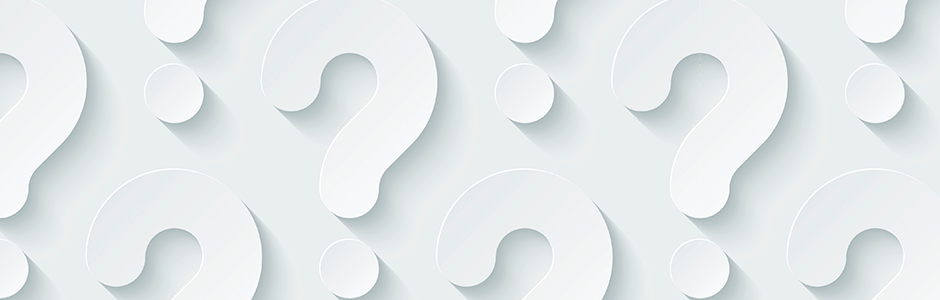What if I need to host a Zoom meeting for more than 300 people?
If you need to host a larger meeting or webinar, please see this myHelpdesk article for instructions.
Why can’t I log into Zoom?
Log into your WCM Zoom account at weillcornell.zoom.us with your CWID and password. If you are having issues logging into Zoom please email support@med.cornell.edu.
Is Zoom HIPAA compliant?
Yes, Zoom signs the HIPAA Business Associate Agreement (BAA) for healthcare customers like WCM, meaning that Zoom is responsible for keeping patient information secure and reporting security breaches involving personal healthcare information. Zoom protects and encrypts all audio, video, and screen sharing data. You can use Zoom’s screen sharing, and video and audio conferencing to meet with patients and other healthcare professionals.
Even with these security measures in place, ITS strongly advises that you do not share PHI or PII-related information via screen sharing, recording, and file sharing to protect confidential data at the college. For more information on Zoom and HIPAA, click here.
To ensure that your Zoom meeting meets HIPAA security standards:
- Do not list your meeting publicly
- Require a meeting password:
- Log into your Zoom account and click “Schedule”
- When the “Schedule a Meeting” window appears, under Meeting Options select “Require meeting password” and input your desired password.
- Participants must input the password in order to join the meeting. The password can be included in the Meeting invitation.
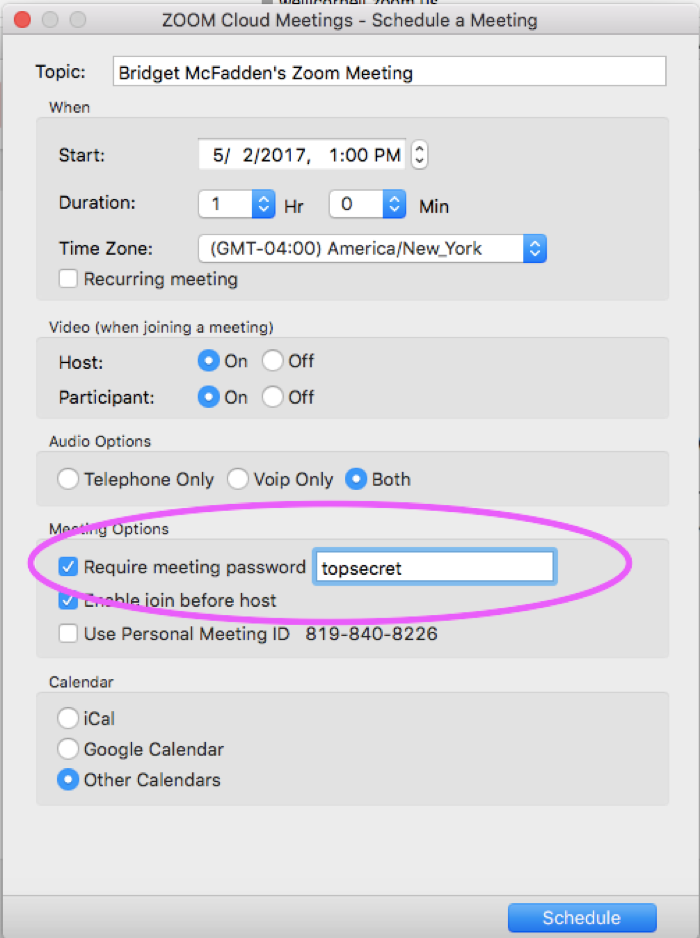
Can I schedule and start a Zoom meeting from from Outlook?
Yes. First you need to install the Zoom Microsoft Outlook Plugin. The Zoom Microsoft Outlook Plugin is designed to make scheduling a meeting in Microsoft Outlook quick and convenient. The Plugin allows you to schedule and start instant Zoom meetings, as well as make existing meeting events Zoom meetings. The Outlook Plugin will also sync free/busy times to the Zoom Client based on your Outlook Calendar events (requires version 3.5 or higher - download the latest version).
For more on how to schedule a Zoom meeting from Outlook go here How to Use the Microsoft Outlook Plugin.
Can I schedule a recurring Zoom meeting?
Yes. When you open the Zoom Scheduler in your Zoom account, you can select various different settings for your meeting. To schedule a recurring meeting, check the box next to “Recurring Meeting” in the Zoom Scheduler. The meeting ID will be the same for all instances of the recurring meeting. For more information on how to schedule a meeting go here How to Schedule Meetings.
Is there a limit to the number of people I can have in my Zoom meeting?
Yes. You can have 50 people in a regular Zoom meeting.
How do I share my screen during a Zoom meeting?
Zoom allows for screen sharing on desktop, tablet and mobile devices running Zoom.
- The host and attendee can screen share by clicking on the Share Screen icon
- The host does not need to “pass the ball” or “make someone else a presenter” to share
- The host can “lock screen share” so no attendee can screen share.
Here are step-by-step instructions on How to Share Your Screen During a Zoom Meeting.
How do I share a PowerPoint presentation during my Zoom meeting?
Dual Screen: If you are screensharing with PowerPoint and have a dual screen or secondary projector, please click Swap Displays to switch the presentation screen during Slide Show Mode.
Slide Show in Full Screen and Chat: If you are showing a presentation in Full Screen and you want to use the Chat feature in Zoom, please change the Set Up Show to Window mode.
More information here: https://support.zoom.us/hc/en-us/articles/203395347-Screen-Sharing-with-Powerpoint]
How do I join a Zoom meeting from a PC or Mac?
There are several different ways to join a Zoom meeting from your Mac or PC, including by email link, web browser or Zoom app. Here are step-by-step instructions on How to Join a Zoom Meeting.
How do I join a Zoom meeting from mobile device?
Here are step-by-step instructions on How to Join a Zoom meeting from Android or iOS.
I scheduled my Zoom meeting for one hour. Will it end automatically when the hour is up?
No, the meeting will not end until the host ends the meeting.
Can I schedule a meeting and make someone else the host?
Yes. To pass “Host” permission to another participant select “Manage Participants” from the Zoom meeting window. Then, select More next to the participant you'd like to make host and select "Make Host."
How do I host or join a scheduled Zoom meeting?
If you are the HOST and you need to start a meeting, you have a few options:
- Click the URL Link the the calendar invitation or calendar reminder
- Copy the URL link and past it into your browser’s address bar
- Log into your Zoom account at weillcornell.zoom/us, find the meeting, click Start
- Start the meeting from your Zoom client directly
If you are a participant and you need to join a meeting, you have a couple options:
- You can click the URL Link that is in the description section of the calendar invitation or calendar reminder.
- You can copy the URL link and post it into your browser’s address bar
- Start the meeting from your Zoom client directly. Click on Join and then enter your scheduled meeting ID to start the meeting. (The meeting ID is the 9-digit number at the end of the URL link)
For more details read How Do I Start or Join a Scheduled Meeting?
How do I provide a reusable meeting link for all the Zoom meetings I host?
Your Personal Link/Personal Meeting ID can serve as a reusable link for any Zoom meeting you host. You can use this to start an instant meeting or schedule a meeting in the future. To view and/or modify your Personal Link or Personal Meeting ID:
- Sign in to your Zoom account at weillcornell.zoom/us with your CWID and Password
- Click on Profile on the menu on the left-hand side of the screen
- You can view your Personal Meeting ID and your Personal Link. You can copy and paste either of these links to invite someone to join your Personal Meeting Room.
What is a Personal Meeting ID and Personal Link?
You can use your Personal Meeting ID and/or Personal Link it to start meetings at any time or schedule meetings for future use.
- A Personal Meeting ID is assigned to you automatically as a permanent virtual room.
- You Personal Link is your personal URL associated with your Personal Meeting ID.
To learn how to customize your PMI and Personal Link click here.
Can I upload files to a Zoom meeting?
No.
What is the difference between WebEx and Zoom?
This article published by IT@Cornell summarizes the difference between these two video conferencing tools. WebEx will be phased out at WCM in June 2017. Read What it the difference between WebEx and Zoom?
How do I record a Zoom meeting?
Recording for WCM Zoom is local only. References in the vendor documentation to cloud recording does not apply.
https://support.zoom.us/hc/en-us/articles/201362473-Local-Recording
How do I use a Zoom whiteboard?
The Zoom whiteboard feature will allow you to share a whiteboard that you can annotate on with others. https://support.zoom.us/hc/en-us/articles/205677665-How-Do-I-Use-Whitebo...
How do I share my screen during a Zoom meeting?
Zoom allows for screen sharing on desktop, tablet and mobile devices running Zoom.
- The host and attendee can screen share by clicking on the Share Screen icon.
- The host does not need to "pass the ball" or "make someone else a presenter" to share.
- The host can "lock screen share" so no attendee can screen share.
https://support.zoom.us/hc/en-us/articles/201362153-How-Do-I-Share-My-Sc...
How do I share a file during a Zoom meeting?
In-Meeting file transfer allows you to send files to other meeting participants once in a meeting.
Note: This feature will not work in Zoom Webinars and will not work if End-to-End encryption is turned on.
https://support.zoom.us/hc/en-us/articles/209605493-In-Meeting-File-Tran...
Can I join two Zoom meetings at once?
You can be in more than one Zoom meeting simultaneously, but not on the same device. For example, you could join one Zoom meeting on your desktop, and another from a phone or tablet.
How can I tell if I'm being recorded on Zoom?
When attending a Zoom meeting, the host has the ability to record meetings and can manage recording access for other participants in attendance.
To confirm if a meeting is being recorded, look for the red circle in the top-left side of your Zoom window with the word Recording:
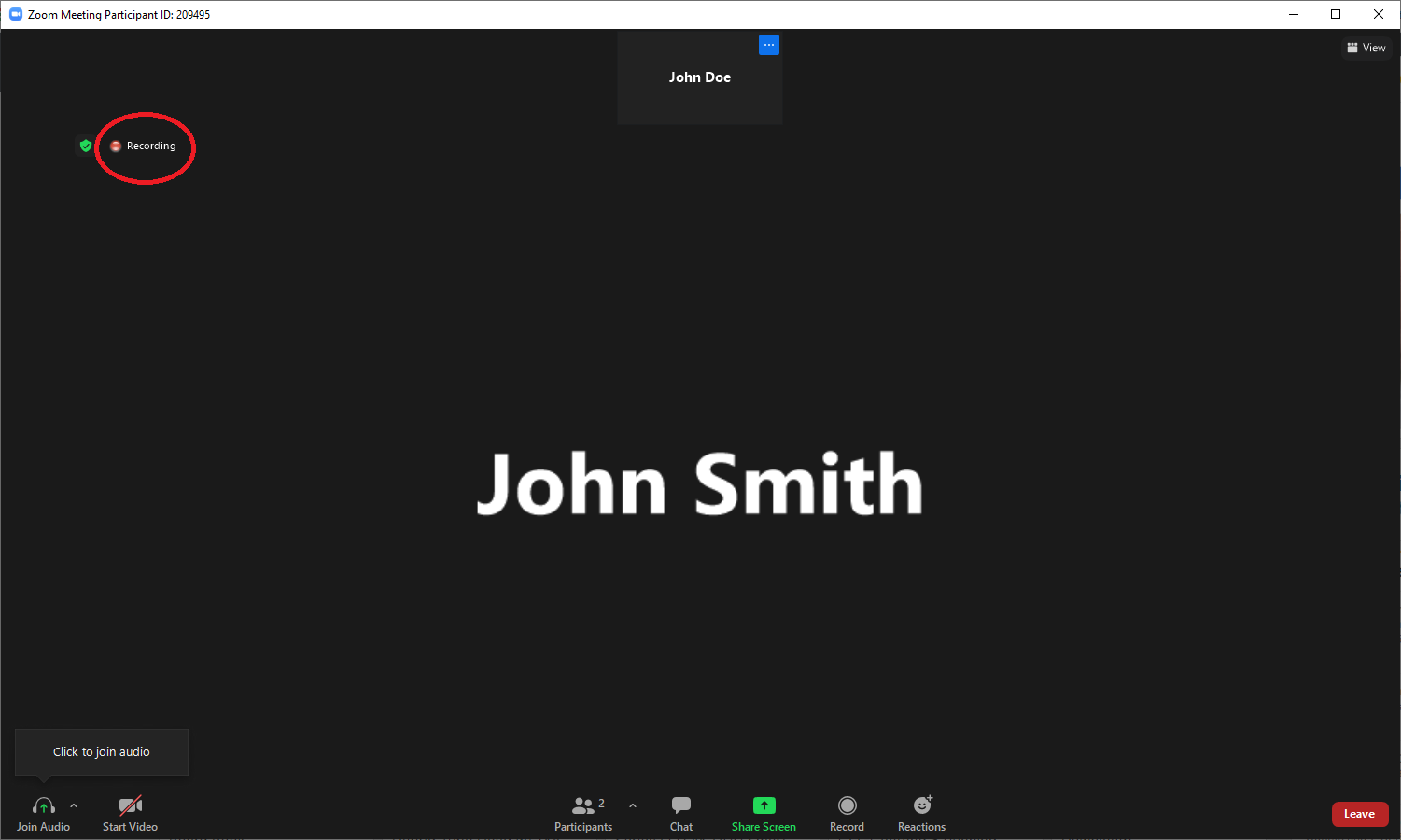
Information on how to record and manage recording settings is available on myHelpdesk.
Note that while you can see that a meeting is being recorded, Zoom does not provide any indication when a participant takes screenshots of the meeting window. Please exercise caution and do not display any sensitive data.