Recruitment & Onboarding management is available to specific employees who are regularly involved in the hiring and onboarding process. These tools, available in the Weill Business Gateway, allow managers, Departments Administrators, and certain HR employees to manage various elements of the hiring process.
What's Included
Recruitment
Hiring Managers can:
- Initiate and submit position requisitions
- Review candidate applications shared by their recruiter
- Choose candidates they’d like to interview
- Document feedback and disposition candidates
- Approve a new hire’s job offer details
Onboarding
- Once a candidate has been selected, they will complete their new hire paperwork online.
- At the same time, HR staff and the hiring manager can track the new employee’s progress in the Onboarding Management System.
Cost and Fees
These modules are available at no cost, but access is only provided to hiring managers, Department Administrators, and specific employees in Human Resources.
Service Requirements
Recruitment & Onboarding are accessed through myApps, which requires you to download Citrix to your computer. Visit the myApps website and scroll to the bottom of the page to download Citrix if you have not used myApps before. If you have access to these modules, they will appear under the My Workspace tab in WBG.
Frequently Asked Questions
I am a hiring manager/administrator who received an error message when I clicked on the Recruiting Management tile in My Workspace. What should I do?
If you receive the error message below, it means you have no job requisitions available:
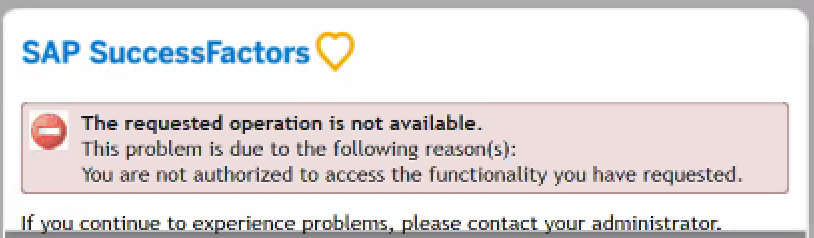
However, if you are expecting to see a job requisition and you continue to see the error, please contact the HR Solution Center at hrsc.med.cornell.edu or 646-962-9247.
Why can’t I see the My Workspace tab when I log into the Weill Business Gateway?
By default, the My Workspace tab is the third tab you should see when you log into the Weill Business Gateway (WBG). However, if you had previously customized your tab order, My Workspace will appear at the very end of your tabs. Depending on how many tabs you have access to, My Workspace could be pushed off the screen. You can reset your tabs or move the My Workspace tab to your preferred location to see it.
To reset your tab order, click the Personalize link above all of your tabs, and select Reset Order of Tabs:
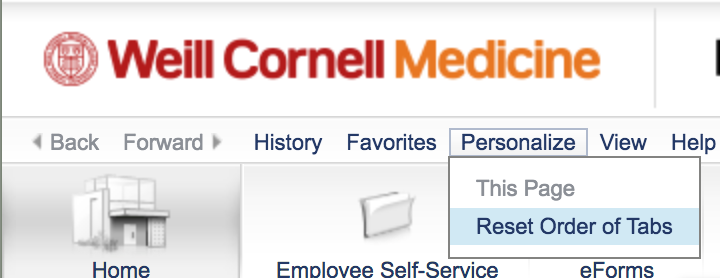
To move your tabs around, hover your cursor over the top-left corner of any tab until a shaded triangle appears, and then click and drag it to the location you prefer.
Why do I see a pop-up blocker error message when I click on a tile in My Workspace?
You may receive the following error if you are in the Weill Business Gateway (WBG) while using Internet Explorer 11:
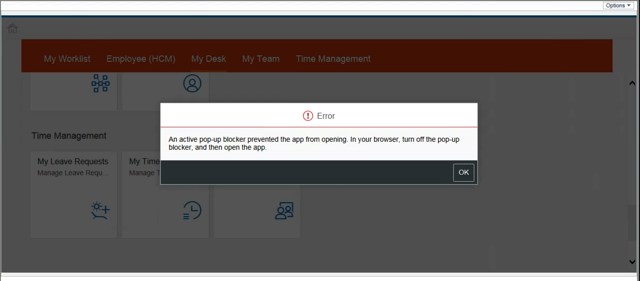
This may appear if you click on the following tiles: Learning, Careers, My Dashboard, Recruitment, or Admin Center. To avoid this issue, please sign into WBG via myApps by going to myapps.weill.cornell.edu, signing in with your CWID and password, clicking the WBG icon, and then launching the My Workspace tab.

