Ideal for remote/hybrid staff, or those who work at various locations, softphones are available to make and receive calls directly from your laptop or smart device. These virtual phones can be used in addition to standard IP phone handsets, or can replace them entirely, depending on your office’s needs.
Currently, ITS offers two softphone services: the Avaya Workplace and Microsoft Teams Voice.
What's Included
Avaya and Microsoft offer various options:
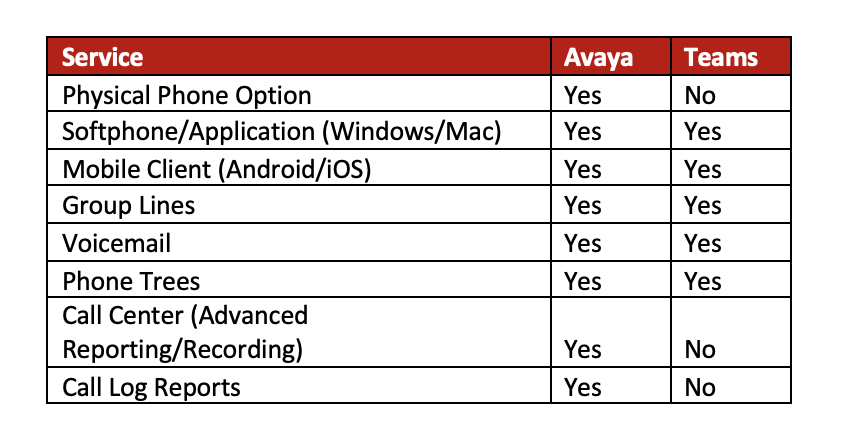
Additionally, both include functions you would have with a traditional phone handset, such as:
- Having an assigned WCM phone number
- Making and receiving calls
- Call forwarding
- Transferring calls (including between devices)
- Accessing voicemail
- Easy contact lookup via WCM directory
- Call parking
Cost and Fees
Prices for our Teams Voice service is available on our Rates page under “Phone & Conference Services.” Avaya Workplace is available at no extra charge provided you already have a physical handset and WCM number.
Frequently Asked Questions
Does Teams Voice have a physical phone option?
Microsoft Teams Voice does not have a physical phone option at this time. You can, however, install the Teams client on your smartphone, and use that as your physical device to make and receive calls.
I have an Avaya phone. How do I access the Avaya softphone?
Visit myHelpdesk and use our IP Phone and Call Center Services Order Guide to request access to the Avaya virtual phone application. You can do this by selecting Activate Softphone for an existing number under “Request Type.”
There is no additional cost for this service.
Do I have to keep a standard IP phone handset if I have a virtual phone?
No, you do not need a physical Avaya phone if you just want the Avaya Softphone.
This depends on your needs. If you have an Avaya handset for your office, but frequently visit other office locations or have a hybrid work schedule, you can request the Avaya virtual phone application and transfer your calls when needed to your laptop or mobile app.
However, if you are in the office infrequently or work fully remote, you can just use the Avaya Softphone or opt for Teams Voice, which does not require a physical handset at all. Calls be taken solely from your computer or smart device with the Teams mobile app.

