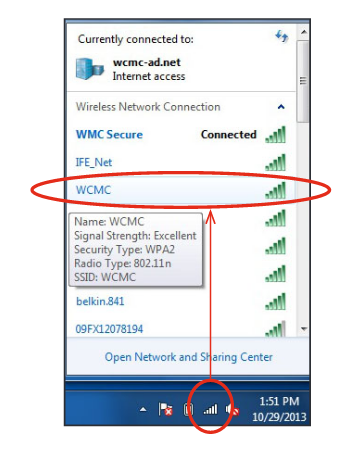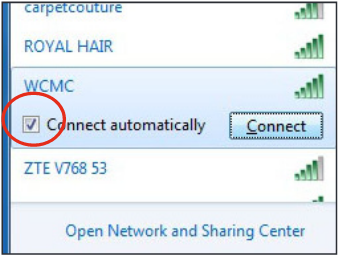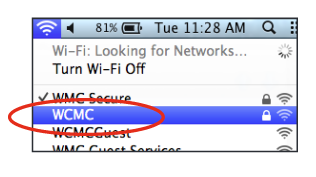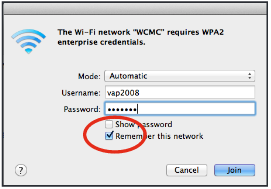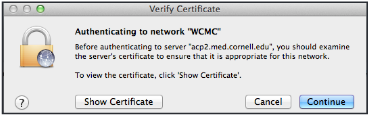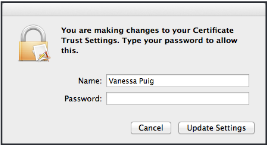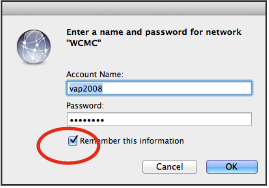For Epic Cheers go-live support, please contact NYP IS at
nypres.service-now.com/nyp-portal
or 212-746-4357
If you are a new student or employee, you will need to configure your computer to access the WCMC Wi-Fi network for the first time. Follow the instructions below to successfully connect your laptop or mobile device. Please note that your device must first be tagged by ITS in order access this network; contact the Service Desk or visit the SMARTDesk for assistance.