Encrypted email is used to secure confidential data being sent outside of WCM's secure email network. This includes emails sent to addresses ending in something other than:
Email containing confidential data that is sent outside of WCMC's network (e.g., data sent to vendors) must use encryption. To do that, follow these steps:
Encrypt an email by adding the text #encrypt in the subject line of any email. This can be done in Outlook or on a mobile device.
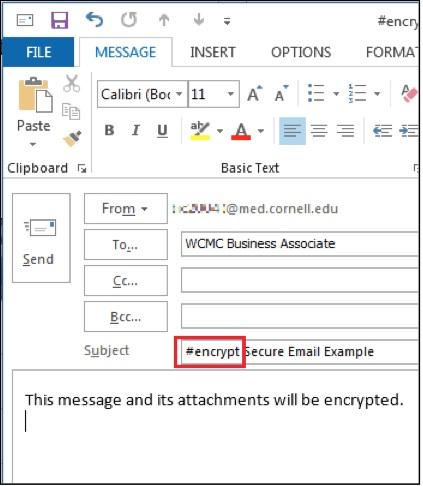
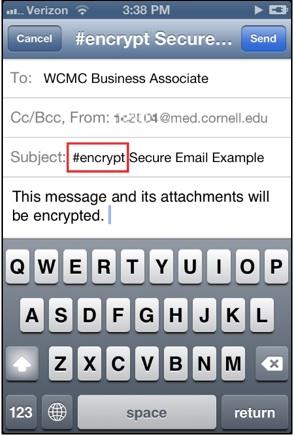
Doing this will encrypt both the message body and attachments. The recipient will then receive an automated message with instructions on how to retrieve your encrypted email.
Example of encrypted email notification
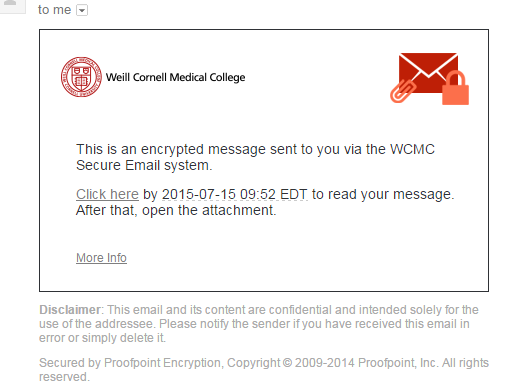
Emails with attachments greater than 25MB cannot be sent through Outlook or Webmail due to their large size. However, they can still be encrypted by using the File Transfer Service. Note that, in this case, only the attachments will be encrypted and no confidential data should be referenced within the subject or body of the message.