HowTo: Reset your password for the Weill Cornell Medicine secure email system
Please note: The secure email message notification you originally received contains a special link that is specifically for access to your secure message. You cannot access this system without the unique link that was originally emailed to you.
1. Click on the link in the WCM secure message notification email you originally received.
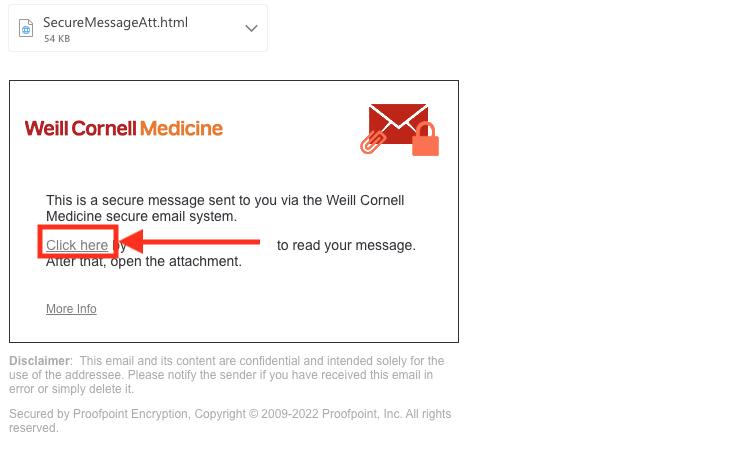
2. Click Forgot Password.
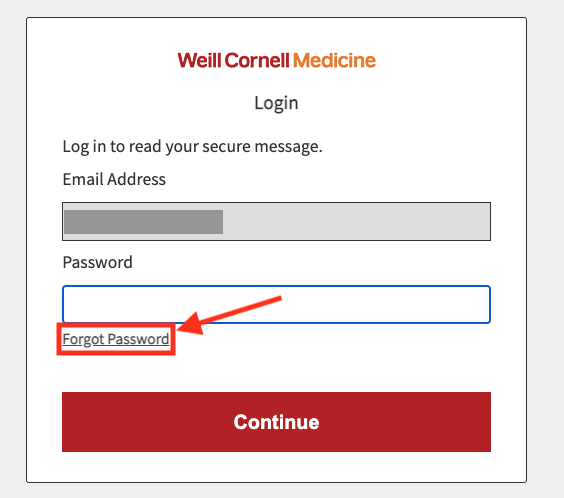
You will receive a notification that a password reset message was sent to the email address you originally registered your account with. If you do not receive the password reset message within a few minuties, please check your spam folder.
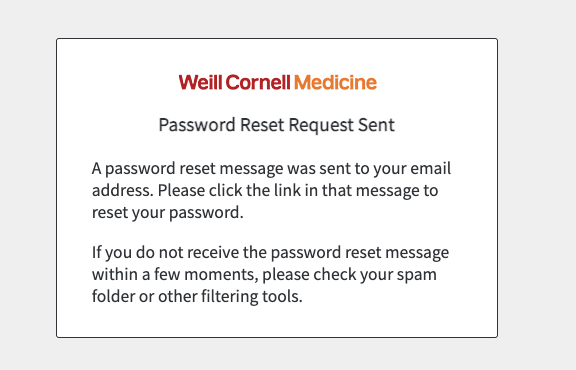
3. Once you receive the password reset message in your email inbox, click the reset link within the body of the email.

4. You will be prompted to create a new password for your account. Please create a new password that meets the Password policy requirements provided.
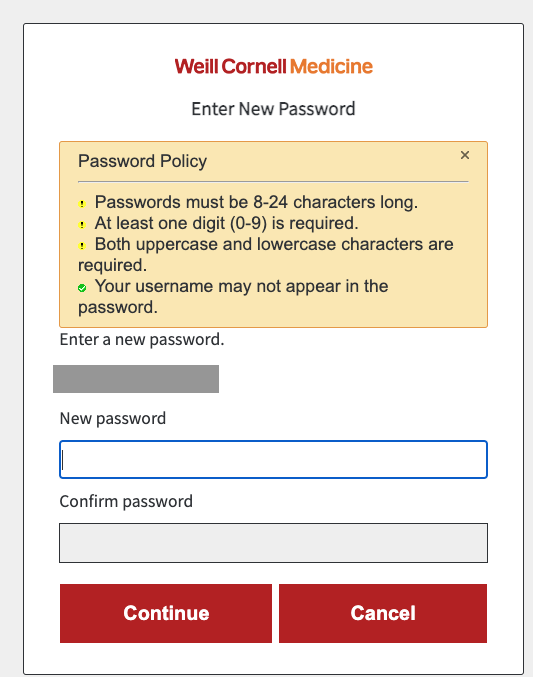
You will be required to type your password a second time. Once you have completed this step, click Continue.
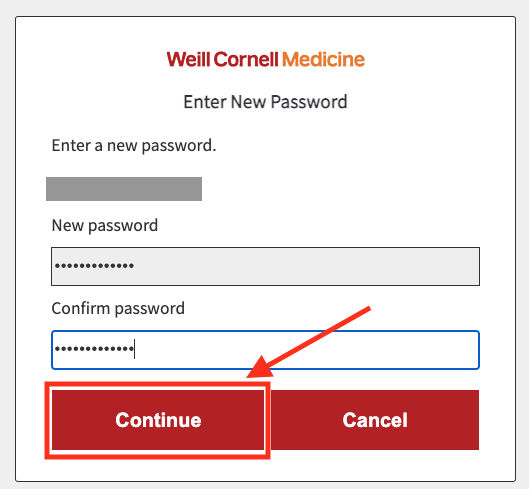
If you have successfully entered the same password twice, your password will be changed to the new password you created and you will be forwarded to view your secure email message. If you forget your password in the future, you may follow this same process to reset it again.
If you have any questions or issues with resetting your Weill Cornell Medicine secure email system password, please contact the Weill Cornell Medicine ITS Service Desk at (212) 746-4878.