Box Cloud Storage is still relatively new to WCM, and we’ve received many questions about how to use this tool to its maximum potential. Here are some neat tips that can help you make the most out of your free Box account, available at box.weill.cornell.edu:
When you share folders and files with your colleagues, you can determine the permissions of each person. Do you want them to be able to edit the file, or just view it? Can they download it to their own hard drive? These are all things that can be done easily with permissions.
At the folder level, you can see all collaborators with access to your folder on the right-hand side. Click on the permission level of any collaborator and change it to your preference. You are also prompted to assign a permission level to a colleague when you initially share any file.
 You can find a handy list of Box access levels and their permissions on the Box website.
You can find a handy list of Box access levels and their permissions on the Box website.
If there’s a Box file or folder that you access frequently, make it one of your favorites to find it quickly! Just click the three dots on any file or folder and a dropdown menu will appear that will allow you to select Favorite.

Items marked as favorites will appear in a special list on your dashboard so they are easily accessible at all times. You can also delete favorites from this special menu at any time.
Did you accidentally delete a file or folder from your Box account? Don’t worry! Restore it from your Trash page. Just click your name at the top of the screen to pull up a menu that goes to Trash:
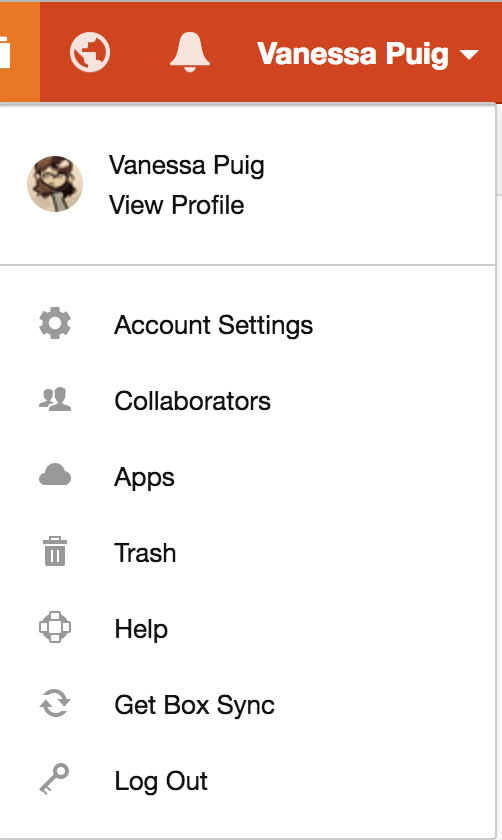
Once you’re in Trash, you can find your deleted files and restore them if needed. Note that files are erased after a certain amount of time, so don’t delay!
WCM offers several free Box apps that can provide extra assistance in using this tool: