
ITS is in the process of upgrading Windows 10 computers on the WCM network to version 20H2. We're doing this to make sure that all Windows computers are up-to-date so that they stay current with Microsoft support and security, and don’t pose a security risk to the WCM network.
This upgrade will offer a scoped set of features for performance improvements, enterprise features and quality enhancements. You can read more about Windows 20H2 here.
You can upgrade now on your own time by installing the app from the WCM App store. If you don’t perform the upgrade yourself, it will be pushed to your computer on June 1st. If your computer did not successfully upgrade on June 1st, the upgrade will be pushed again to your computer the next time it turns on and connects to the internet.
1. Back up your data! ITS has several backup options available to ensure that none of your important data is lost in the process of upgrading your computer. These options are detailed below, and outlined in this end-user storage matrix.
OneDrive
Microsoft OneDrive lets you store (up to 1TB), share, and collaborate on files in the cloud. OneDrive is the preferred method for storing WCM high-risk data, like PHI and PII. Learn more on the OneDrive service catalog page.
Departmental File Share
ITS offers digital storage options for data, available at an additional cost charged to your department. You can store WCM high-risk data, like PHI and PII, in a departmental file share. If you need access to your departmental file share, your Department Administrator can verify who can submit a Request on your behalf. Learn more on the File Share service catalog page.
CrashPlan by Code42 – Additional cost
ITS offers Code 42’s CrashPlan as a backup and security solution that runs automatic updates of your data, protecting your files in case of an unexpected event - like hardware malfunction, ransomware, or theft. You can store WCM high-risk data like PHI and PII on CrashPlan. You can find more information and user guides on the service catalog page, and submit a request for CrashPlan if you’re interested. WCM faculty and staff can use CrashPlan for a little over $4 a month ($50/year).
2. Install the upgrade. The Windows 10, version 20H2 upgrade package is currently available on the WCM App Store and you can install it yourself at any time. For help, read this guide: HowTo: Download software from the WCM App Store in Windows.
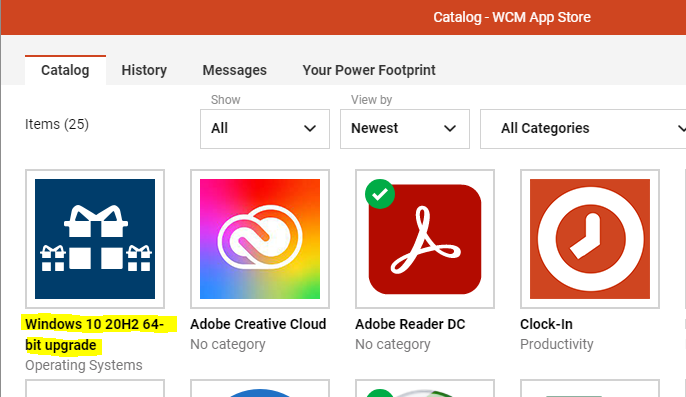
After the upgrade: