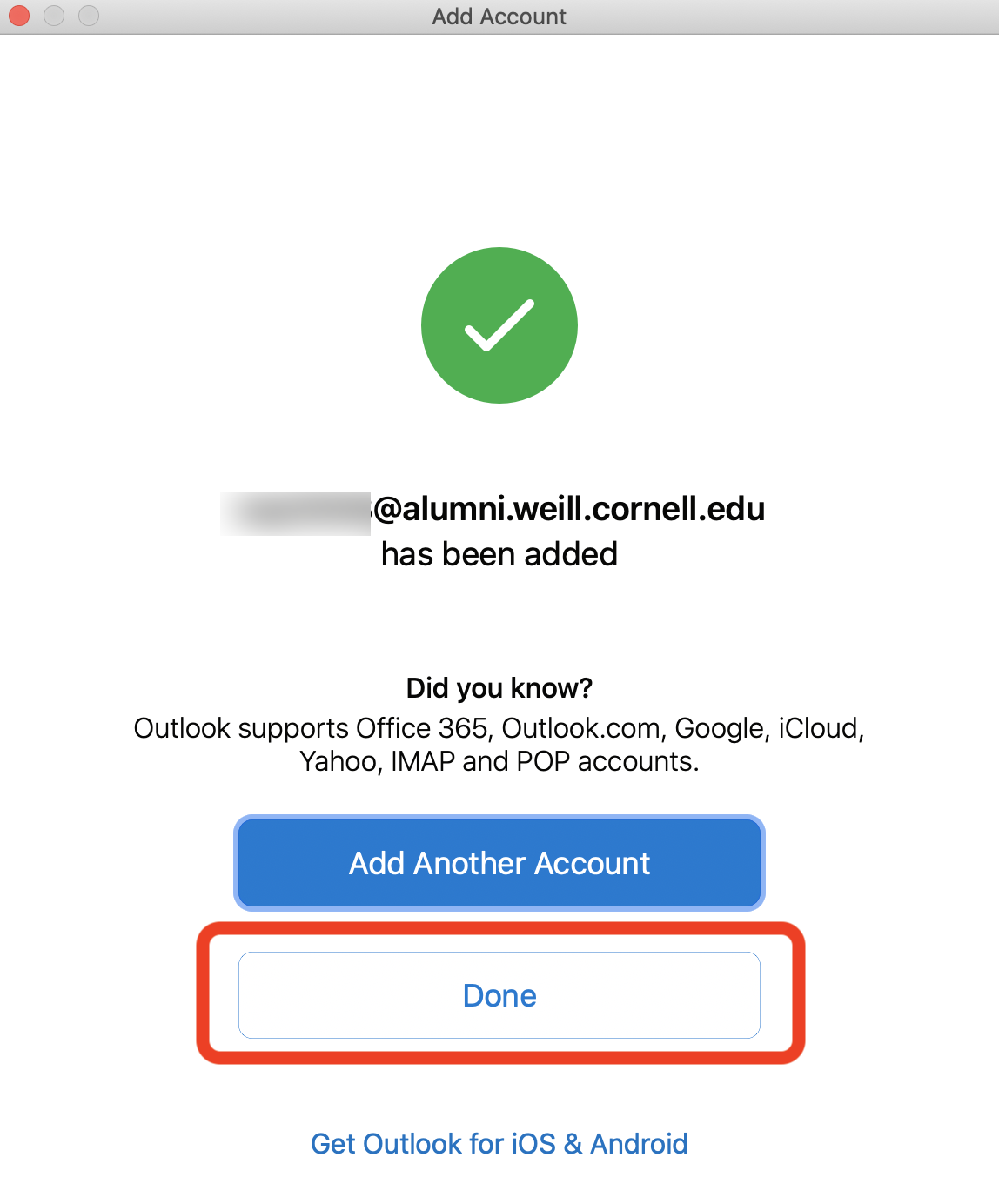If you use the Outlook desktop application for your Mac computer, you can easily add your WCM alumni account. You only need to follow these instructions once in order to set up your account. Please note that you will need to follow the instructions to set up multi-factor authentication to your alumni account first before attempting the below instructions.
1. Open your Outlook for Mac application and select Outlook > Preferences at the top left corner of your screen.
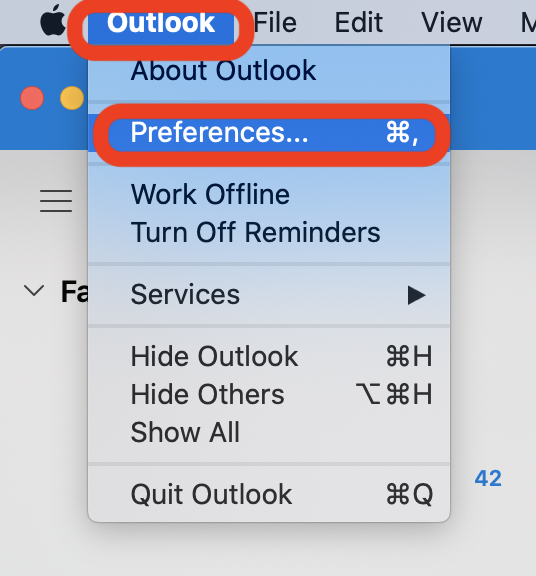
2. Select Accounts.
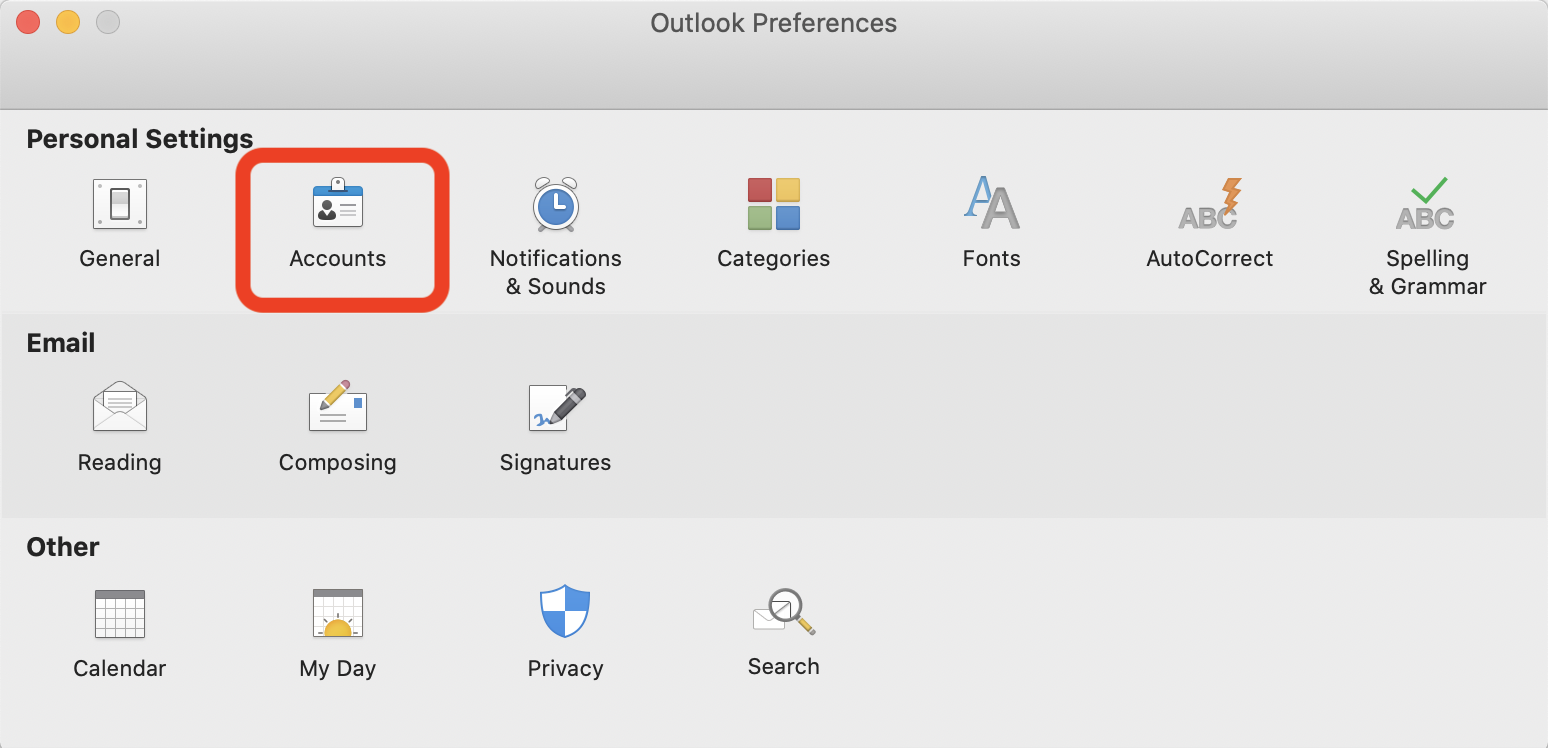
3. Click the + icon and select New Account.
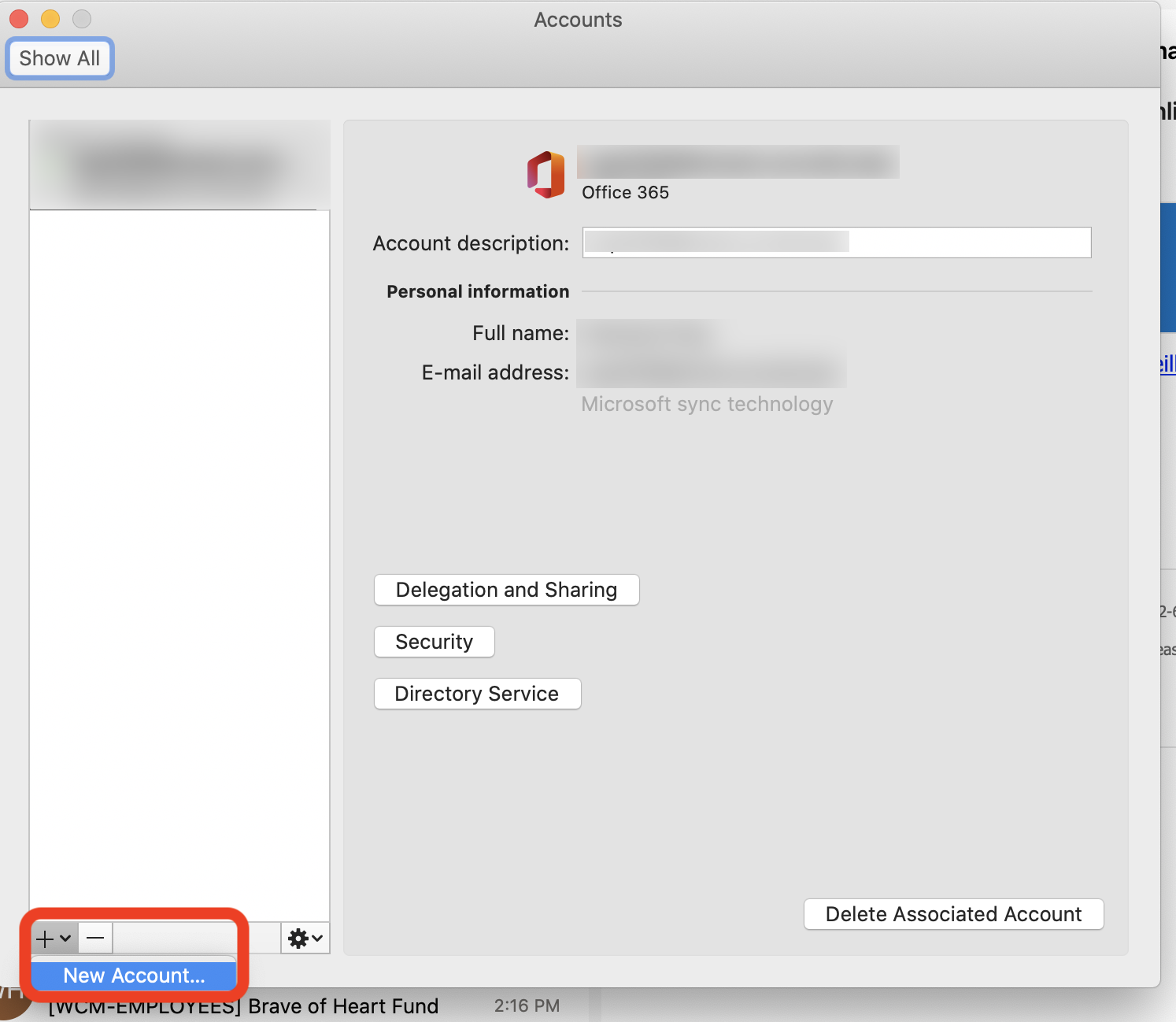
4. Type in your alumni email address and click Continue.
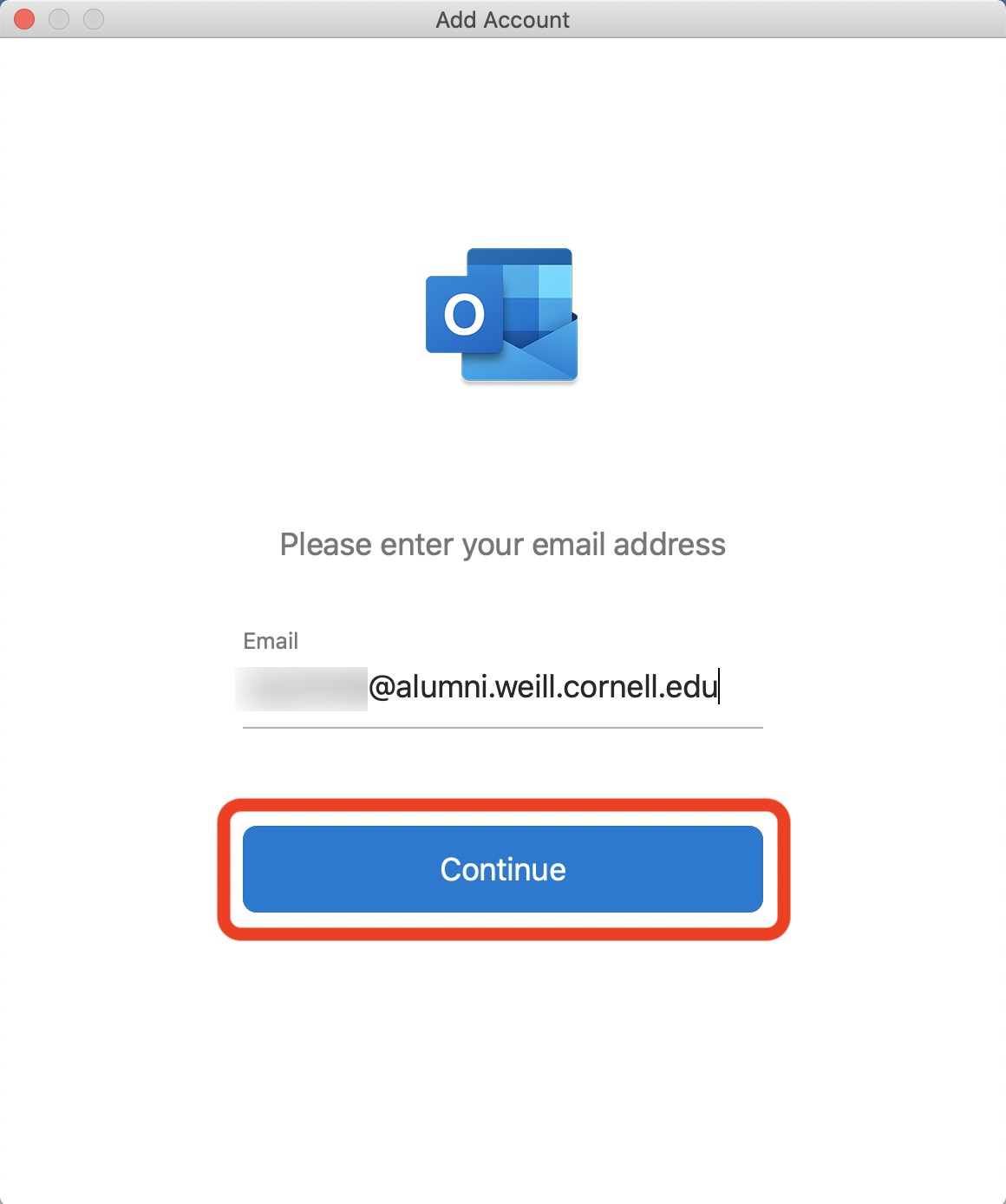
5. Type in your password and click Sign in.
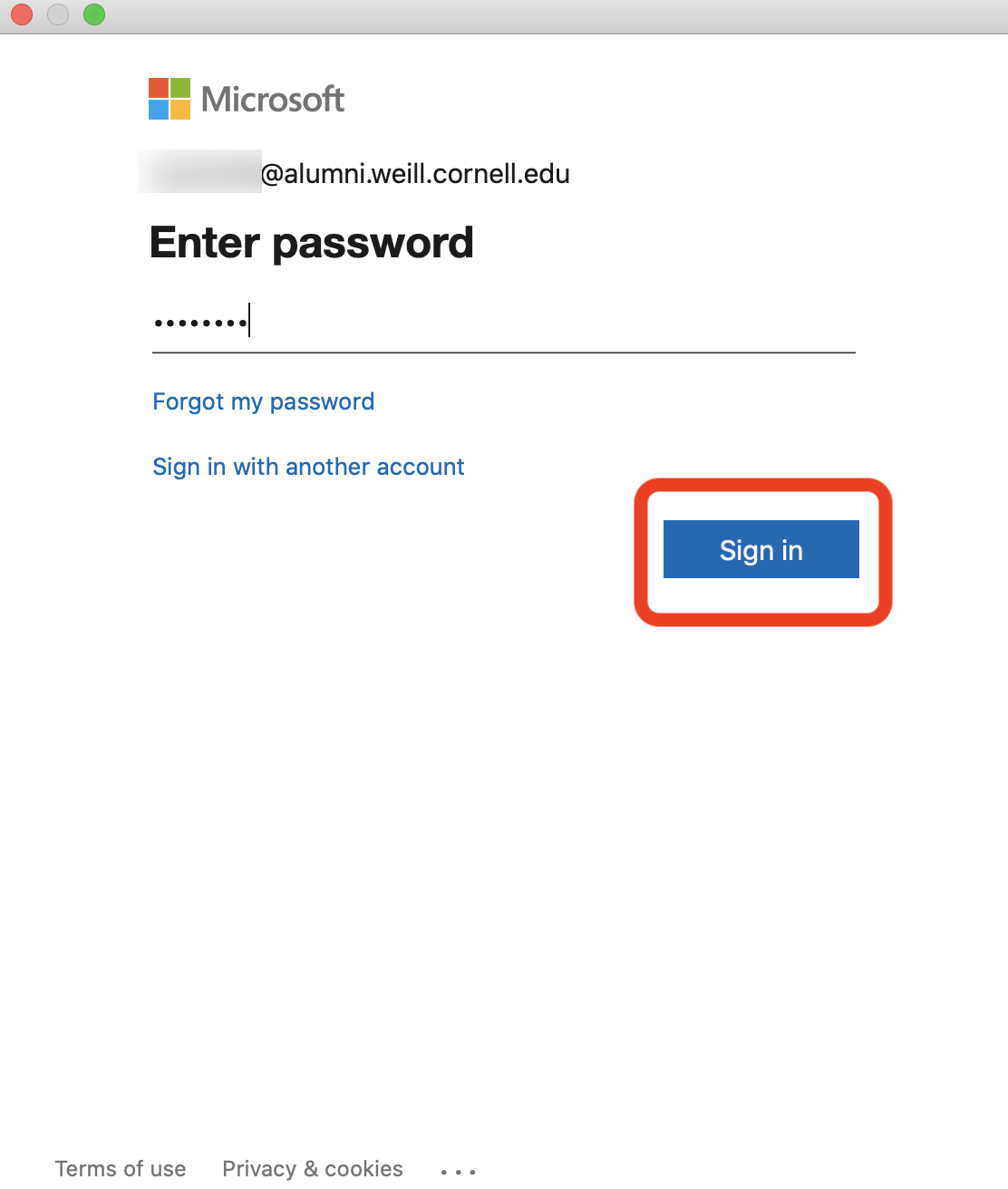
6. You will receive a notification on your mobile device from the Microsoft Authenticator app. Tap Approve.
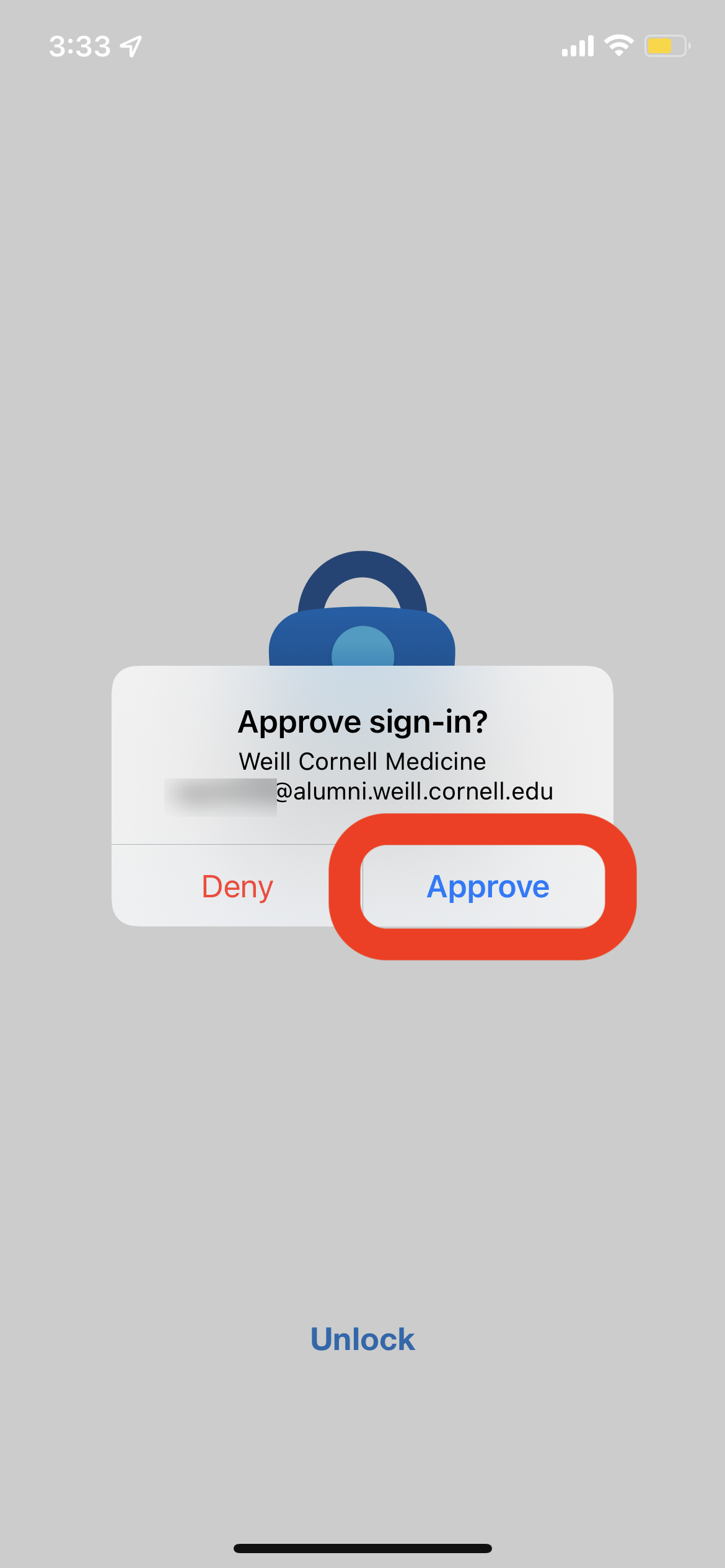
7. After approving the sign-in from the Authenticator app, a pop-up will appear in your Outlook application notifying you that your alumni account was successfully added. Click Done.