
ITS recently renewed its wireless certificates during an update of our network. As a result, you may receive prompts asking you to authenticate a new network certificate when you connect to the WCMC wireless network. All users (Windows, Macs, and iOS) must accept the certificate to connect to the internet wirelessly.
Windows Users
Windows devices will display the following prompt; please select Connect to access the WCMC Wi-Fi network. You may need to turn Wi-Fi off and on again to see the prompt.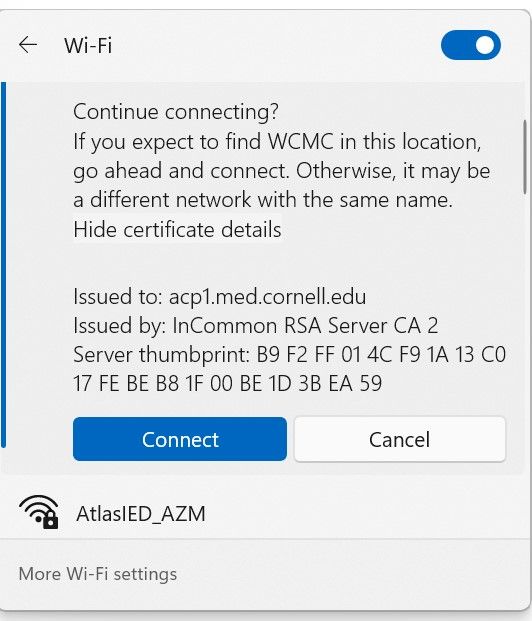
Apple Users
Anyone using an Apple device, including mobile devices such as iPhones and iPads, to connect to the WCMC wireless network may receive a series of prompts to accept a new wireless certificate. Once accepted, the prompts will no longer appear.
iPad/iPhone users
If you receive the following prompt, tap Trust.
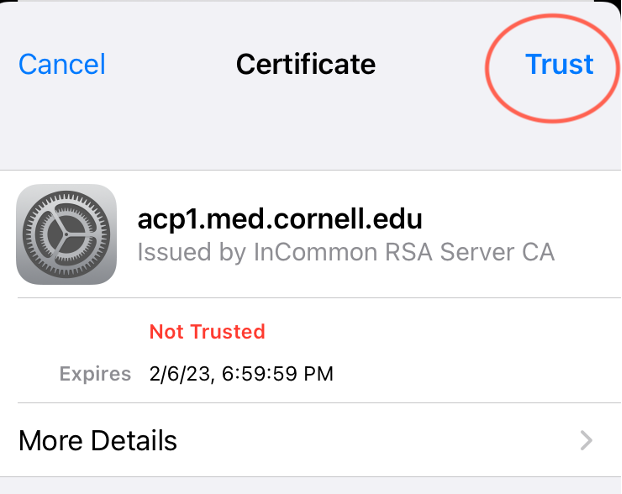
Mac laptop/desktop users
1. When you connect to the "WCMC" wireless network, you may receive a prompt that reads “Verify Certificate.” Click Continue.
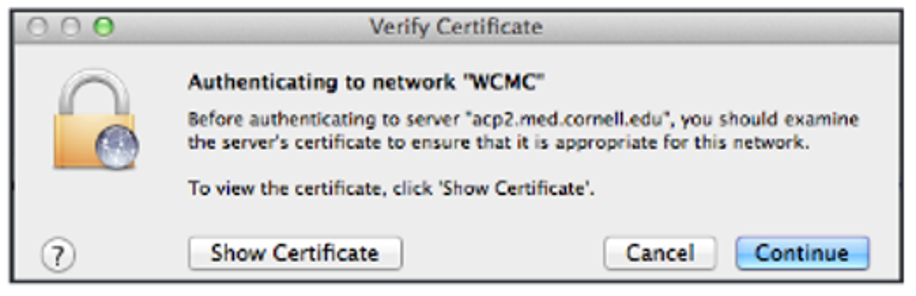
2. Enter your computer password. Click Update Settings.
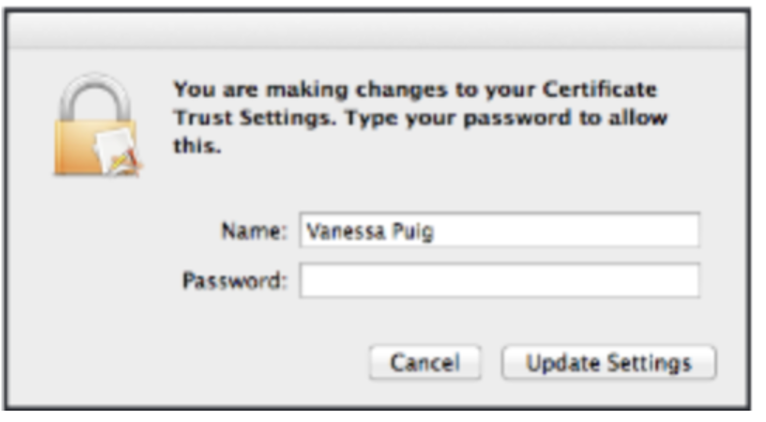
If you have any issues connecting, follow the steps in this guide: HowTo: Connect to the WCMC Wireless network.