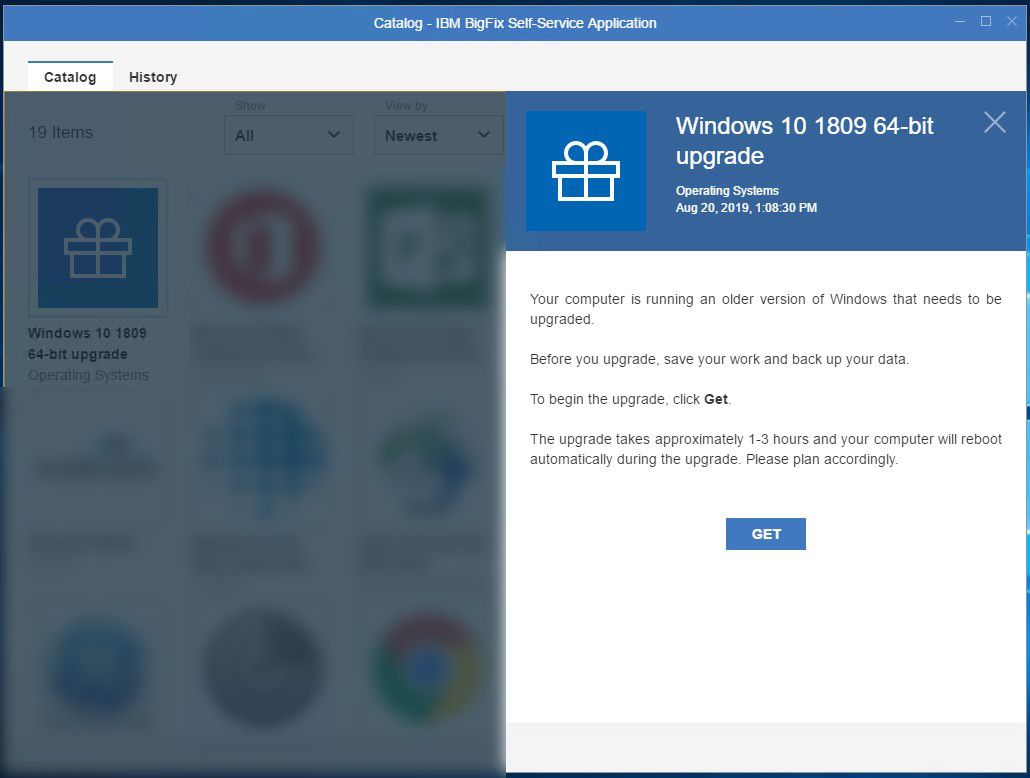ITS is in the process of upgrading nearly 5,000 WCM computers to Windows 10, version 1809. Why? Because Microsoft is ending support for aging operating systems in early 2020. We have to make sure that all Windows computers are up-to-date, stay current with Microsoft support and security, and don’t pose a security risk to the WCM network.
So what does this have to do with you? If you’re running Windows 7, or an early version of Windows 10, you need to upgrade your operating system. We’ve combed through our records and identified all the machines on campus that need this important upgrade. If you are listed as the owner or user of one of these machines, you have received an email will all the instructions you need to run the upgrade on your own. (But to help you out, we’ve included them here, too.)
We also know that days are busy and emails get missed, so we have a Plan B. If you don’t do this upgrade yourself, ITS will be pushing a mandatory upgrade in a few weeks. Windows 10 computers will receive version 1809 on December 2, 2019. Windows 7 computers will upgrade to Windows 10, version 1809 on January 6, 2020.
We recommend that you perform this upgrade on your own before these dates for a couple of reasons:
- We want to make sure you’re able to back up all of your important data. While this should be a smooth upgrade, there is always a risk that something will go amiss when you make a big change to your operating system. Things can get even trickier when you’re taking a leap from Windows 7 to Windows 10, or if your hardware is older. You should definitely take the time to back up your important files before you upgrade.
- You can do it on your own time. You won’t be able to use your computer for a couple of hours while the upgrade installs, and ITS wants to give you the freedom to decide when this happens.
Do you need a hand? ITS is here to help. Here’s how to get in touch:
Ready to upgrade to Windows 10, version 1809? Here’s how you do it:
- Back up your computer! ITS has several backup options available to ensure that none of your important data is lost in the process of upgrading your computer. These options are detailed below, and outlined in this end-user storage matrix.
- OneDrive
Recently launched at WCM, Microsoft OneDrive lets you store (up to 1TB), share, and collaborate on files in the cloud, saving your valuable hard drive space. OneDrive is the preferred method for storing WCM high-risk data, like PHI and PII. It can be used to share files with Weill Cornell Medicine students, staff, and faculty. Learn more on the OneDrive service catalog page.
- Departmental File Share
ITS offers digital storage options for data, available at an additional cost charged to your department. You can store WCM high-risk data, like PHI and PII, in a departmental file share. If you need access to your departmental file share, your Department Administrator can verify who can submit a Request on your behalf. Learn more on the File Share service catalog page. - Box
Box cloud storage and collaboration is available to WCM students, staff and faculty at no additional cost. Box offers unlimited storage, and allows you to access your content anywhere, anytime, on any device. Box should not be used to store your high-risk data. Learn more on the Box service catalog page.
- CrashPlan by Code42 – Additional cost
ITS offers Code 42’s CrashPlan as a backup and security solution that runs automatic updates of your data, protecting your files in case of an unexpected event - like hardware malfunction, ransomware, or theft. You can store WCM high-risk data like PHI and PII on CrashPlan. You can find more information and user guides on the service catalog page, and submit a request for CrashPlan if you’re interested. WCM faculty and staff can use CrashPlan for a little over $4 a month ($50/year).
2. Install the upgrade. The Windows 10, version 1809 upgrade package is currently available on BigFix and you can install it yourself at any time. For help, read this guide: HowTo: Download software from BigFix
A few important notes about the upgrade:
- The upgrade takes 1-3 hours, depending on the age and condition of your computer. Devices older than three years are likely to have a longer installation time.
- You won’t be able to use your computer during the upgrade, so please plan accordingly.
- For best results, perform the upgrade while you are connected to:
- the WCM network
- a power source
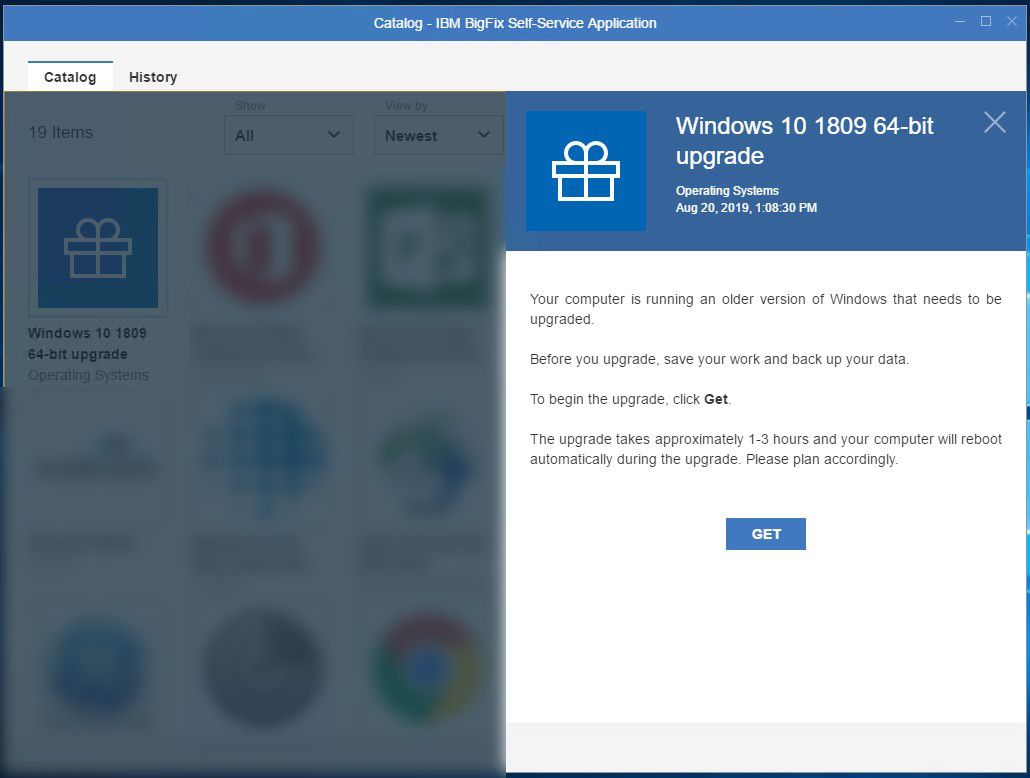
Windows 10 resources
For more information about navigating Windows 10, take a look at these Knowledge Base articles:
Frequently Asked Questions
1. Why is the Windows 10 package not showing up in BigFix? Where did my “Get” button go?
The Windows 10 upgrade package needs time to cache on your device for a quicker install. If your PC was off the network for an extended duration (e.g. weekend, vacation), it may take some time for the package to appear. If you don’t see the package or Get button, check in a few hours and reboot your machine. If you’re still having issues, reach out to ITS Support.
2. My computer or device cannot or should not be upgraded at this time. Can I postpone?
If you believe that your machine cannot be upgraded at this time, extended support is available on a limited basis. Please ensure you have approval from your departmental or divisional administrator, then complete the Variance Request Form. Variances must be submitted no later than January 3, 2020. For more information on extended support deadlines, terms and conditions please see our knowledge base.