
Starting July 16, changes will be implemented in the way you can send encrypted emails via Outlook to colleagues outside of WCM. Sensitive emails must be encrypted when contacting authorized external users (e.g., vendors) to protect data; however, patient communication must only be performed through the Weill Cornell Connect patient portal.
What’s changing?
ITS is moving away from Proofpoint and implementing encryption directly within your WCM O365 email account. You can still continue to use #encrypt in the subject of the email as you have been doing.
PC users
If you use Outlook for Windows or the Outlook web app (o365.weill.cornell.edu), you’ll be able to access a lock icon in your menu options to encrypt your emails:
 Encrypt icon for Outlook for Windows
Encrypt icon for Outlook for Windows

Encrypt icon in Outlook for the Web
Mac users
Although the lock icon is not currently available in Outlook for Mac, Mac users can still encrypt their emails by typing #encrypt in the subject line of their email:
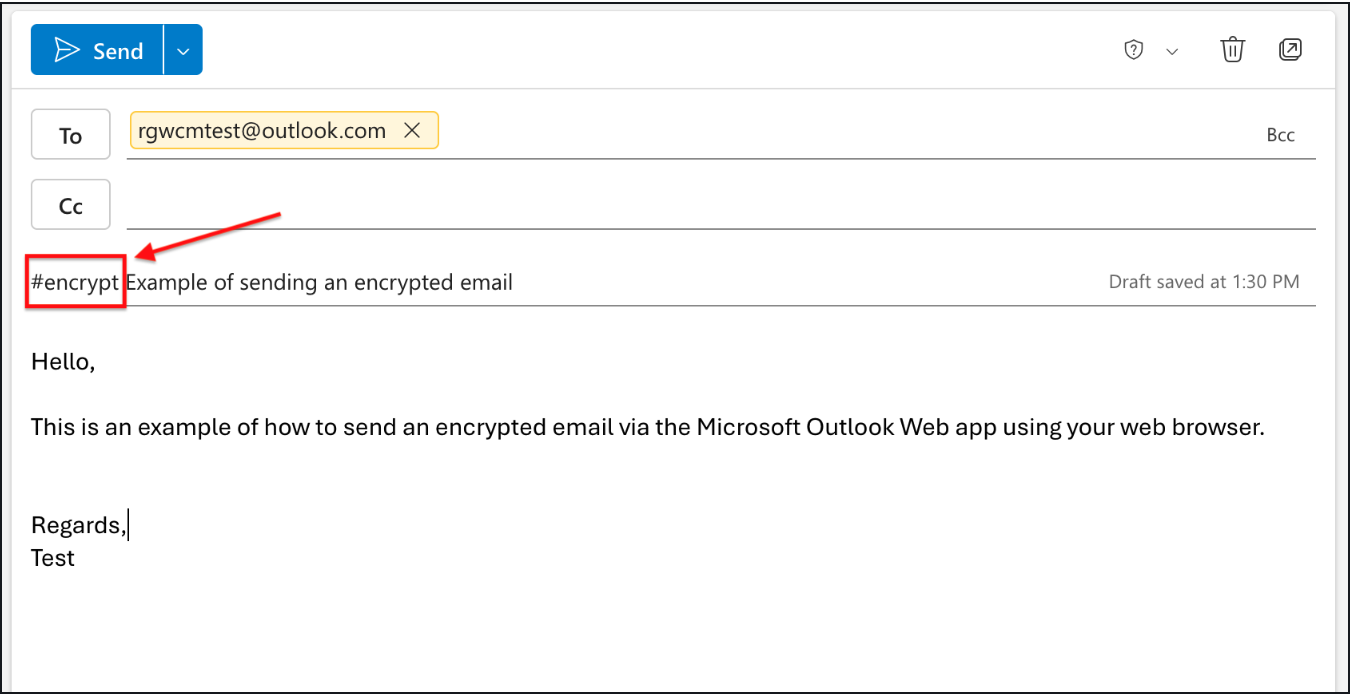
Using #encrypt in the email subject line
Subject line replacement
Please note the subject of your email will be replaced with a generic subject line, “You have received a secure email message from Weill Cornell Medicine.” This was not the case with our previous secure email messaging system. Do not include any important information in the subject line.
How do external users access encrypted email?
External recipients will get a notification from Microsoft that they've received a secure email from WCM. However, recipients will need a one-time passcode to access the message. The passcode will be sent to them from Microsoft.

New email experience for external recipients.
Encrypted email help
You can view our help guide on how to send an encrypted email to external recipients in myHelpdesk.

