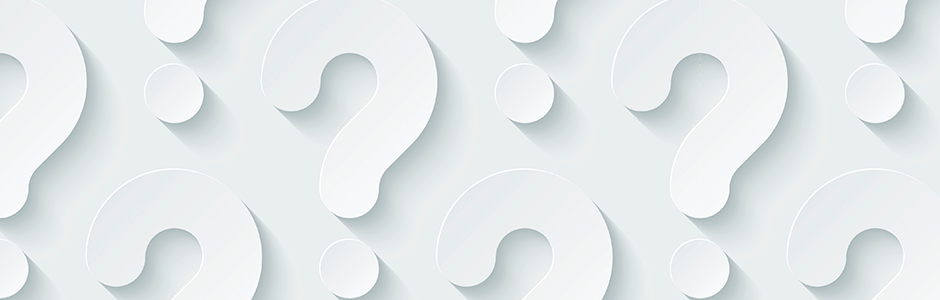
How do I request an Evergreen laptop?
Anyone with access to a fund number in ServiceNow can request a laptop for themselves or another user in their department by submitting the Evergreen Request Form.
Who is the owner of an Evergreen laptop?
In the Evergreen program, ITS owns the laptop, warranty, and the relationship with our vendors. Thus, when a user no longer needs their laptop it must be returned to ITS.
Should I contact ITS, Dell, Lenovo, or Apple if my device requires service?
Users should always contact ITS first since ITS owns the device and the warranty. If ITS cannot resolve the laptop’s problem and it is still under warranty we will provide you a loaner while your device is serviced. Your laptop will need to be returned to the SMARTDesk at 1300 York Ave. or, if you are remote, ITS will ship you a loaner, and instructions for sending back the faulty device. If ITS cannot resolve the laptop's problem and your device is out of warranty, you will receive a replacement.
Do I pick up my Evergreen laptop in person or can it be shipped?
Evergreen laptops can be either picked up in person at the SMARTDesk at 1300 York Ave, or shipped to a user’s home or office. A departmental FedEx number will be needed for billing if the laptop is shipped.
How do I return an Evergreen laptop?
If a laptop is no longer needed, submit the Evergreen Request Form and choose “disenroll an Evergreen device.” You can choose to either drop off the device in person or ship it back to the 1300 York SMARTDesk.
I need to assign an Evergreen laptop to a different user, what do I do?
Submit the Evergreen Request Form and choose “Transfer an Evergreen device to a new user.”
I want the same make and model computer as an Evergreen, but I want to purchase it outright and not enroll in the Evergreen program. What do I do?
You should Request a hardware quote and indicate why the Evergreen program isn’t a good option for your use case.
I have a question about my bill, who can I contact?
Questions about billing should be sent to ITS-Finance@med.cornell.edu.
Can I run a report on my department's Evergreen devices?
Your BI billing report will show laptops being charged a “device fee;” these are Evergreen laptops. You can also submit a general IT request or contact your departmental liaison if you need a specific report.
What is the turn-around time between requesting and receiving an Evergreen laptop?
If there are no delays in ITS getting inventory from our vendors, then the typical turnaround time is about 3 days from request to either shipment or pickup. Note that the chosen method of shipment (overnight, 2-day, ground) also impacts the time it takes to receive a laptop.
Can I swap out my Evergreen PC for an Evergreen Mac or vice versa?
To swap out a device, first submit an Evergreen Request to enroll a new user. Once the preferred device has been received, submit an Evergreen Request to disenroll a user on the old device.
Is there a specific headset or other accessories that work with the Evergreen laptops?
ITS recommends the Jabra Evolve 40 headset for all Evergreen laptops.
For a full list of accessories (aka peripherals) we reccomend for use with the Evergreen laptops, please view this KB Article: Evergreen Recommended Peripherals.
Does the Evergreen laptop come with a built-in camera?
Yes, all Evergreen laptops come with a built-in camera.
Does the Evergreen laptop come with any other accessories, like a laptop sleeve or keyboard?
No. You can expect to receive the laptop and power cord. All other accessories should be purchased through the purchasing portal by your department.
Should I return my laptop accessories to ITS when I return my laptop?
No. Any accessories should be returned to your department.
How do I get Adobe applications installed on my Evergreen laptop?
Can someone other than the intended user pick up the Evergreen laptop at the SMARTDesk?
ITS prefers that the intended user of the Evergreen laptop pick up their machine, or have it shipped to their home. This helps ensure a successful first time log-in experience.
Are there any fees to disenroll an Evergreen laptop?
No. Billing will stop once the disenroll request is processed.
I use a MacBook Pro and my menu bar icon is hidden behind the camera housing. What do I do?
Your MacBook Pro with Liquid Retina XDR display features a camera housing built into the screen bezel. If app controls or menu bar items appear blocked or hidden behind the camera housing, you can turn on "Scale to fit below built-in camera" for the app to adjust the active area of your display. This ensures the menu bar and app windows appear below the built-in camera on your Mac and are always visible.
If you turn on "Scale to fit below built-in camera" for an app and the app has menu bar items or windows that would appear behind the camera housing, all open apps or apps that share the same space appear below the camera until you quit the app using the scaled setting.
For full instructions view this support article from Apple: https://support.apple.com/en-us/HT212842
I'm having issues connecting to AnyConnect VPN on my Evergreen. Am I doing this right?
1. When the Cisco AnyConnect screen appears during your Evergreen PC/Mac setup, make sure "Weill Cornell Medicine VPN - User" appears in the window. If this is missing or you have problems connecting, type: "vpn.weill.cornell.edu/wcmvpnuser" in the window. Click Connect.
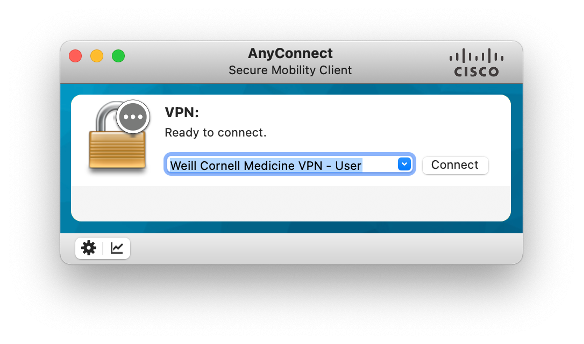
2. In the Username window, enter your CWID. In the first Password window, enter your WCM password.
The Second Password window is tied to Duo, and you have two options:
Option 1: Type the word "push" into the Second Password field. A Duo notification will automatically be sent to your device of choice (i.e., a mobile device, a tablet, or your landline). Verify your identity with the chosen method. Note that the Duo confirmation expires after about two minutes. If this happens, you need to log into AnyConnect again.
Option 2: Type a one-time Duo passcode into the Second Password field. (You need a mobile phone for this option.) To generate a passcode, open the Duo app on your mobile device or tablet. Select the Weill Cornell Medicine token, and tap the down arrow on the right of the screen. A six-digit passcode will display. Enter this code in the Second Password Field.
Click OK.
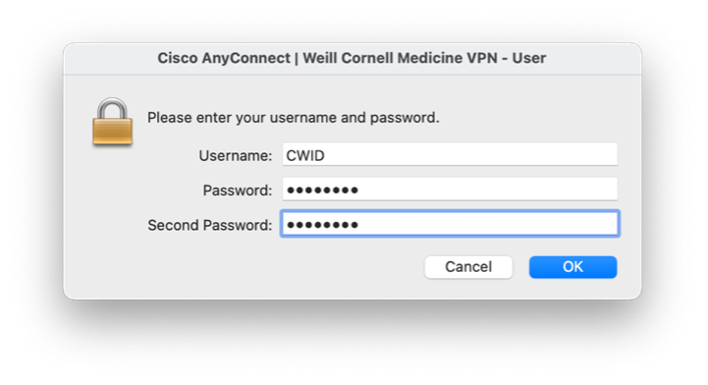
What do I do with my current computer when I get my new Evergreen computer?
If you are currently using an ITS-tagged computer, follow the steps below depending on the type of computer you are using.
1) If you are using an Evergreen computer, return it to ITS.
2) If you are using a personal computer, it is yours to keep. You have a few different options:
a) Your computer can remain supported (i.e. tagged) and you can continue to use it as a work computer. This requires your department to continue to pay connect fees. Contact your Department Administrator to determine whether this is an option for you.
b) Your computer can be disconnected if you no longer need it as a work computer. Contact your Department Administrator to begin the process of disconnecting.
3) If your computer is department-owned, contact your Department Administrator.
Your DA will help you determine which steps to take next. (e.g. Return the computer to the ITS department, return the computer to your department, or keep the computer as a personal device. This requires the permission of your DA, and requires you to submit a disconnect request.)
How do I find the tag number on my Mac?
For instructions on how to find the ITS tag number for your Mac computer, check out this Knowledge article: HowTo: Find the tag number for your Mac
Will my Evergreen laptop work at the hybrid workstations that are available at 575 Lex?
Yes!
My Evergreen laptop is lost or stolen, what should I do?
If any Evergreen laptop is lost or stolen, the user should contact their supervisor immediately. Then, the user or their supervisor should submit two critical forms on myHelpdesk. First, submit the LOST OR STOLEN DEVICE REPORT form as it is critical that our Privacy Office and Security Teams can carry out the proper protocols for a lost piece of IT Equipment. Then submit the EVERGREEN LAPTOP REQUEST form and choose “disenroll an Evergreen user,” so that ITS stops monthly billing for the laptop. ITS will follow up with the department and user as needed and the department can expect to be charged for the remaining value of the device.

