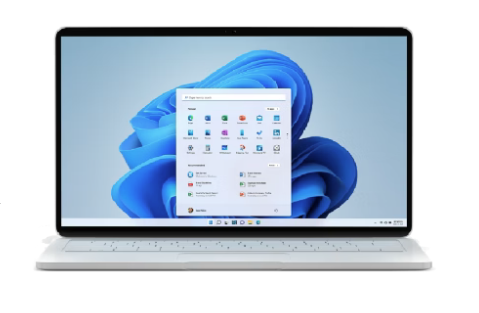
Microsoft is ending support for the Windows 10 operating system (OS) on October 14, 2025, at which point they will no longer provide security fixes, technical assistance, or software updates. ITS must ensure that all Windows computers run on a supported version of Windows 11 OS (version 23H2) so that they stay current with Microsoft support and security, and don’t pose a security risk to the WCM network.
A supported operating system receives crucial security fixes and software updates. An unsupported operating system presents a serious security threat to Weill Cornell Medicine systems and data and is at the heart of most reportable breaches.
In accordance with WCM ITS Security policy 11.10 Device Minimum Security Requirements and 11.11 Requirements for Securing Systems, all Windows devices must be running Windows 11 version 23H2 as of October 14, 2025. Non-compliance with this policy will result in device quarantine and removal from WCM network resources.
If you’re running Windows 10 or an older version of Windows 11, you need to upgrade your operating system to Win 11 v 23H2.
ITS has identified computers that need to upgrade, and if you are listed as the owner or user of one of these machines, you will receive an email with instructions on how to upgrade. We encourage you upgrade on your own prior to March 31st. Ensure that your data is backed up/synced to OneDrive before you install the upgrade, or ITS pushes the upgrade.
If you don’t upgrade on your own, ITS will be pushing the upgrade to all required machines beginning March 31st on a rolling basis.
Need help? Get in touch with ITS:
Here’s how you do it:
For help with installation, read this guide: HowTo: Download Windows 11 from the WCM App Store
Helpful tips:
For best results, install the upgrade while connected to a high-speed internet connection and a power source.
The upgrade may take up to 3 hours depending on the age of your computer and available memory.
You won’t be able to use your computer during the upgrade, so please plan accordingly.
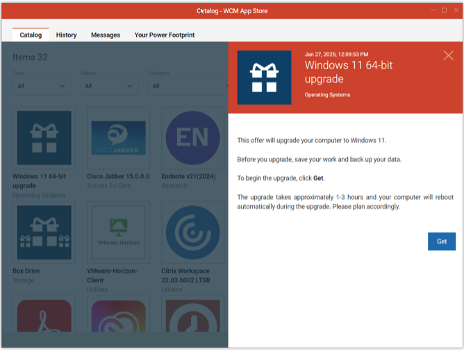
1. Why is the Windows 11 upgrade not showing up in the WCM App Store?
If your PC was off the network for an extended duration (e.g. weekend, vacation), it may take some time for the upgrade to appear. If you don’t see the icon or “Get” button, check again a few hours later, and restart your machine. If you’re still having issues, reach out to ITS Support. If you do not meet the qualifications for the upgrade the Windows 11 icon will not be visible.
2. My computer or device cannot or should not be upgraded at this time. Can I postpone?
If you have questions or concerns about upgrading your computer, please contact Windows11@med.cornell.edu.