Zoom is a video conferencing app that allows you to meet with colleagues online. No matter where you are, Zoom provides you with options to host or attend meetings, screen share, chat, share files, and more, making connections with your colleagues a breeze.
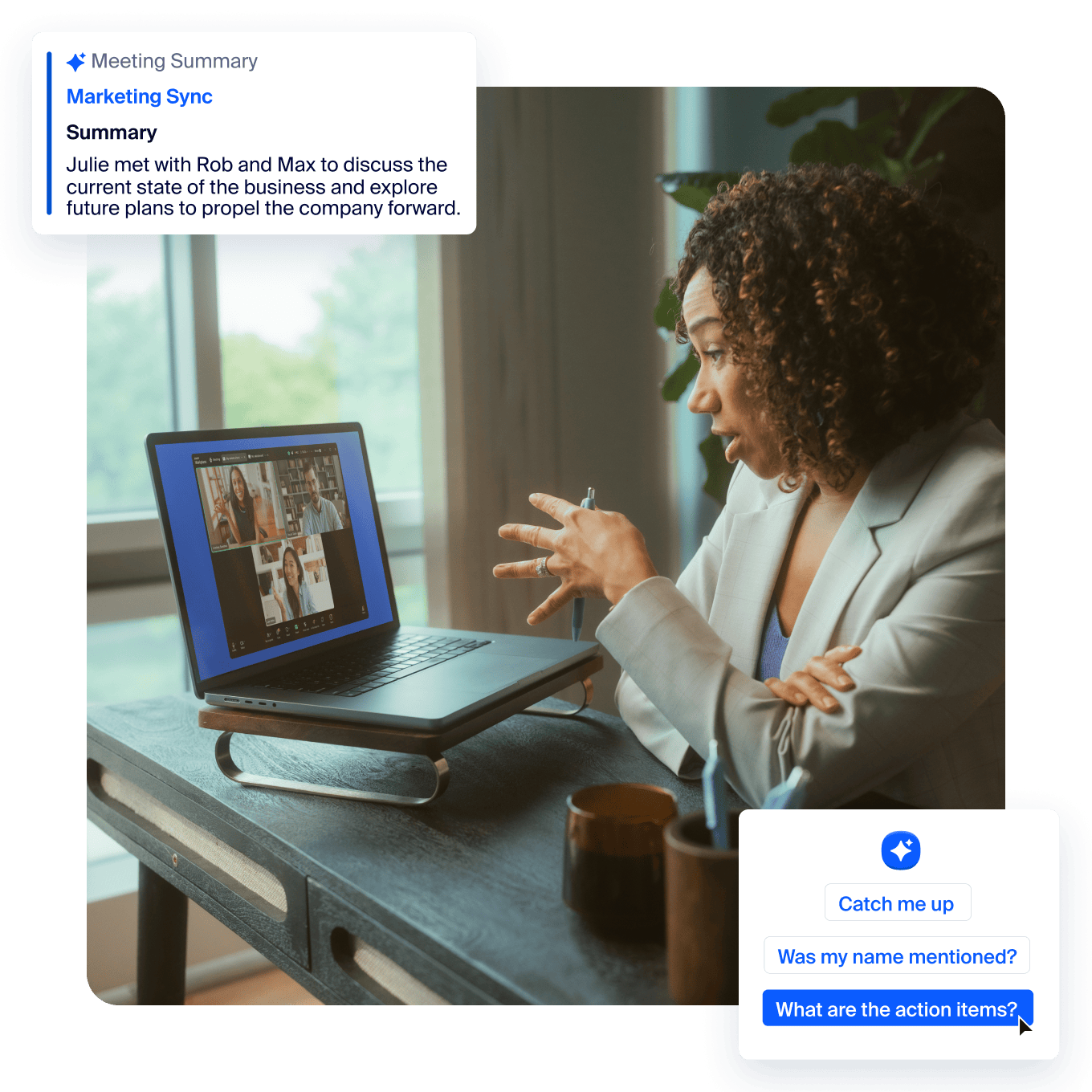
Learn more about the basics of your Zoom account:
Meetings vs. Webinars
A meeting is a Zoom event where one or more people host and other attendees can participate. The host can share hosting responsibilities with other participants. All WCM Zoom accounts can create meetings with up to 300 participants.
A webinar is a specialized meeting meant more for lectures or town halls. While there is no minimum size for a webinar, many more people can attend (up to 500 under special circumstances). You can designate up to 25 video presenters. The rest of the participants can submit questions through the Q&A function, or participate in polls. Webinar meetings need to be specially requested (see below).
Larger Meeting and Webinar Licenses
All WCM faculty, staff, students, and affiliates will be provisioned with Zoom licenses that allow them to conduct meetings with up to 300 participants.
Three specialized license types are available for larger meetings and webinars:
- Larger Meeting - allows you to host a meeting with up to 500 participants.
- Webinar100 - allows you to host a webinar with up to 100 attendees.
- Webinar500 - allows you to host a webinar with up to 500 attendees.
Requests for Webinar100 and Webinar500 Licenses upgrades will be granted for individual events upon request. Once the event has ended, your license will return to its previous state.
License upgrades for Larger Meeting can be assigned upon request. ITS conducts an annual review of usage and reclaims Larger Meeting licenses that are not being used, returning those users to regular meeting capacity.
To request a Larger Meeting, Webinar100 or Webinar500 license, please see this myHelpdesk article.
Zoom AI Companion
Zoom’s AI Companion is a virtual assistant that helps you stay on the ball during online meetings. Once activated, the AI Companion can catch you up on what you may have missed, provide action items, and send meeting summary notes and transcripts (emailed only the host, but shareable).
While Zoom AI Companion has been configured to be HIPAA-compliant, all WCM users must be mindful of privacy and data concerns. When using the AI Companion, it’s best not to share high-risk data unless absolutely necessary with participants who are also approved to view sensitive data. More details are available in our Zoom Responsible Use Guide.
For more information, please read our FAQs and review our Getting Started guide.
What's Included
Your WCM Zoom account includes:
- Ability to host meetings with up to 300 participants, with no limit on meeting length
- Audio conferencing available through "Join by computer" and calling a toll (long-distance) number
- Video conferencing
- Real-time screen sharing
- Multi-platform availability on Windows or macOS, and functions on almost every popular browser
- Access to the Zoom mobile app to log onto meeting on the go
- Zoom AI Companion assistance
Cost and Fees
- Participate in or host a meeting at no additional cost
Service Requirements
- Computer requirements:
- Installation of the Zoom client
- A stable internet connection with at least 2MBPS of available bandwidth.
- Microphone or headset, or a separate telephone to dial into meeting audio
- Webcam recommended
- Hosting meetings requires a Zoom account to be created by logging in with your WCM credentials.
Frequently Asked Questions
Is Zoom AI Companion HIPAA compliant?
Yes, WCM has a Business Associates Agreement (BAA) with Zoom requiring that any data shared in the application is protected via encryption. Users concerned with data privacy can still opt to leave the AI Companion feature off if they are hosting the meeting, or request the host to turn off the AI Companion feature if they are a meeting participant.
Will Zoom AI Companion turn on automatically once the meeting begins?
No, hosts must manually turn on Zoom AI Companion for every meeting by clicking the star icon in the tool bar:
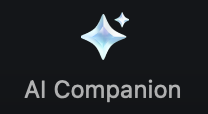
Zoom AI Companion does not automatically collect and/or analyze data from meetings unless the host activates it, and even then, the data is just limited to the meeting audio.
How will I know I am in a meeting where the Zoom AI Companion is turned on?
Once the host initially turns on the AI Companion, all attendees will see the following pop-up notification that the meeting is being transcribed for AI Companion:
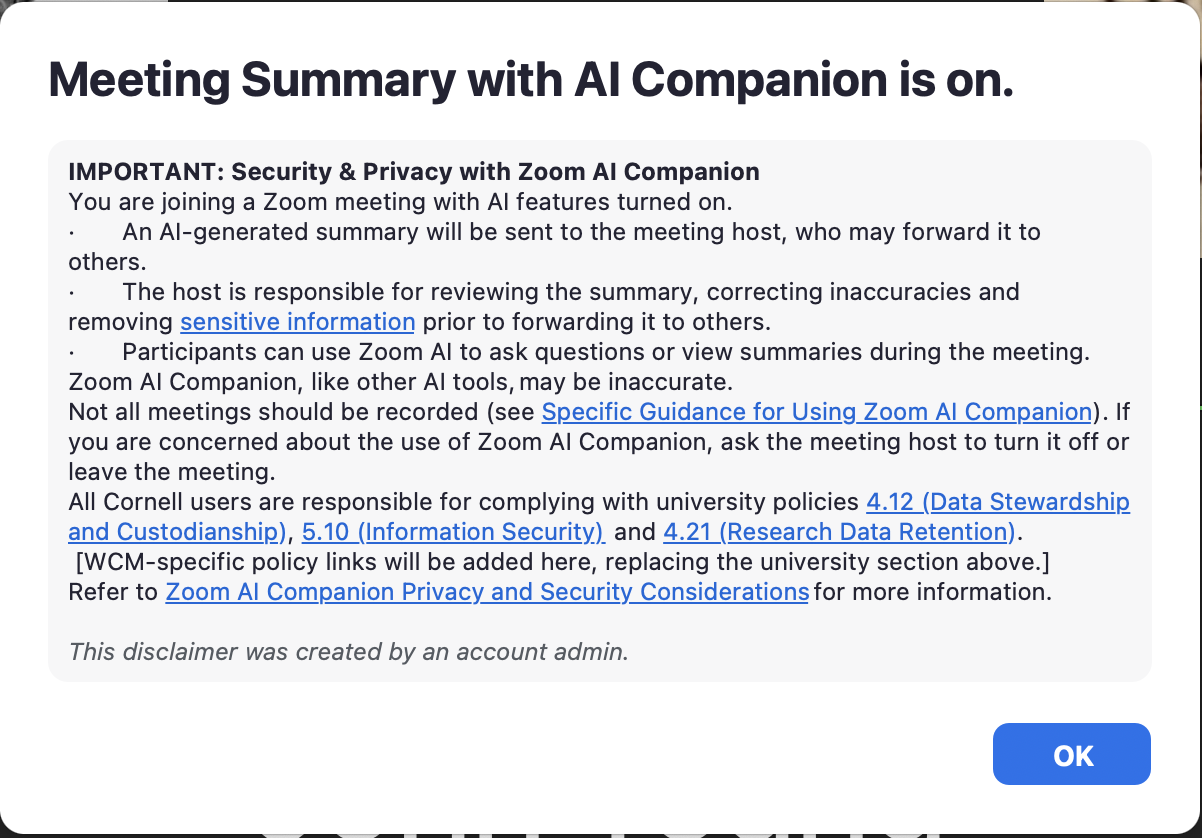
You will also see a glowing star icon ![]() in the top right of your Zoom window any time the AI Companion feature has been activated.
in the top right of your Zoom window any time the AI Companion feature has been activated.

