Microsoft has announced plans to retire Skype for Business next year, and in response ITS will phase it out by July 1st. If you haven’t switched over to Teams yet, now is the time. We recommend that you prepare for the transition away from Skype for Business now by getting started with Teams for online chat and collaboration, and Zoom for video conferencing.
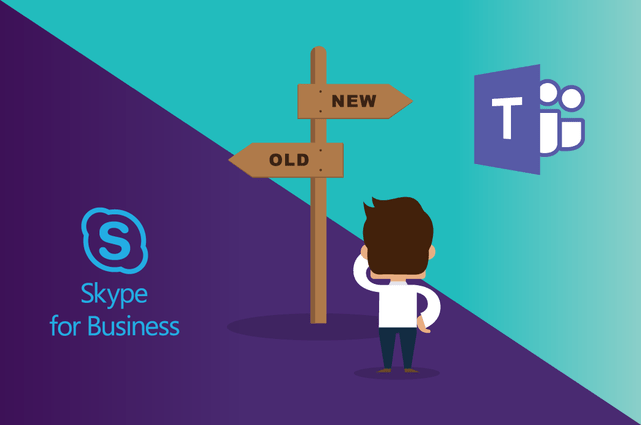
Get started with Microsoft Teams for chat and collaboration
Do you use Skype for Business to chat with your colleagues? Everything you currently do with Skype for Business, you can do in Teams. Teams also offers several new features that make your chat experience even better – you can build virtual “teams” to focus your conversations, and share and edit files. With Teams you can:
And don’t worry about moving your contact list over – when you download and install Teams, your Skype for Business contact list will come with it.
Head to the Teams service catalog page for more information, as well as guides on how to download and install the app on desktop and mobile.
Teams Tech Tuesday 6/9/20
If you want to learn more about Teams mark your calendars for a virtual Tech Tuesday session on June 9, 2020 at 12pm. Zoom link will be emailed out in a few weeks.
Use Zoom for online video conferencing
If you use Skype for Business to hold online meetings, Teams has those functions too, and it’s a great tool if you need to move a chat conversation into a quick phone call or screen share.
If you have a large scheduled meeting, or a meeting that involves people from outside WCM, we recommend you switch to Zoom. Zoom video conferencing lets you hold online meetings with up to 300 of your colleagues. For information on downloading and installing Zoom to desktop and mobile, as well as plenty of user guides, head to the Zoom service catalog page.
Here are some other links to help you get started with Zoom:
Keep chatting with your colleagues at NYP
Teams also lets you to collaborate with users at NYP and other affiliate organizations. All you need to do is add them as a Guest to your Team.
For instruction on how to add a Guest to a Team, take a look at this article: HowTo: Request External User and Domain Additions to Microsoft Teams.