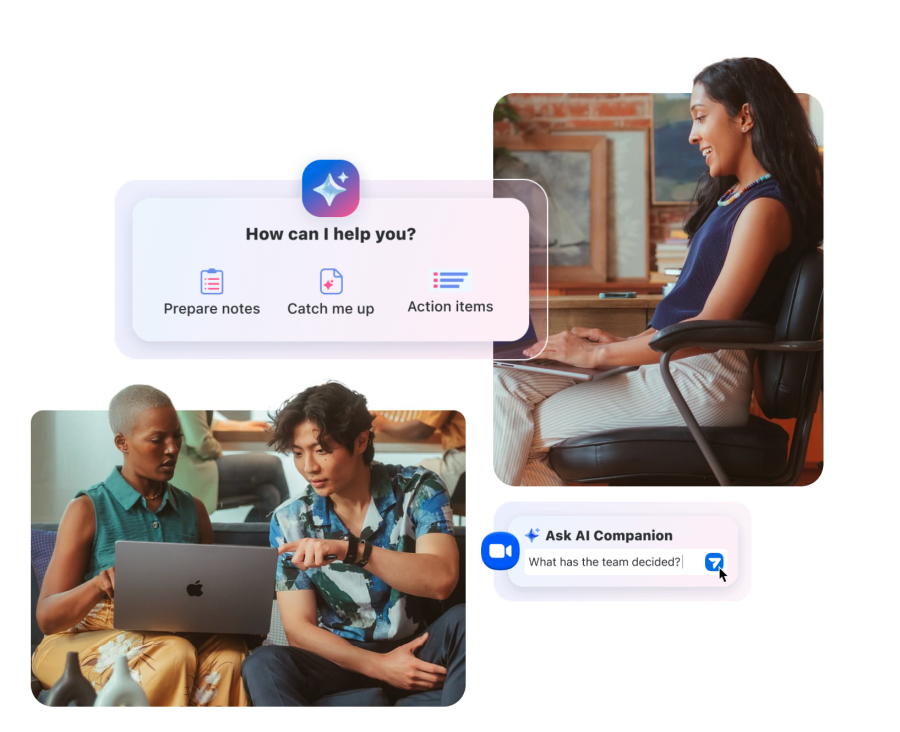
Zoom’s new AI Companion feature is now available to all WCM faculty, staff, and students. Meeting hosts and attendees can activate the AI Companion using this button in their Zoom task bar once a meeting has started:
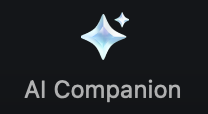
Zoom AI Companion is designed to help streamline meeting participation and collaboration. Once activated, it can help you:
Yes, WCM has a Business Associates Agreement (BAA) with Zoom requiring that any data shared in the application is protected via encryption. Users concerned with data privacy can still opt to leave the AI Companion feature off if they are hosting the meeting, or request the host to turn off the AI Companion feature if they are a meeting participant.
As with any generative AI tool, be mindful of privacy, data security, and accuracy concerns. Review our Responsible Use Guide and our FAQs on how to use the AI Companion securely.
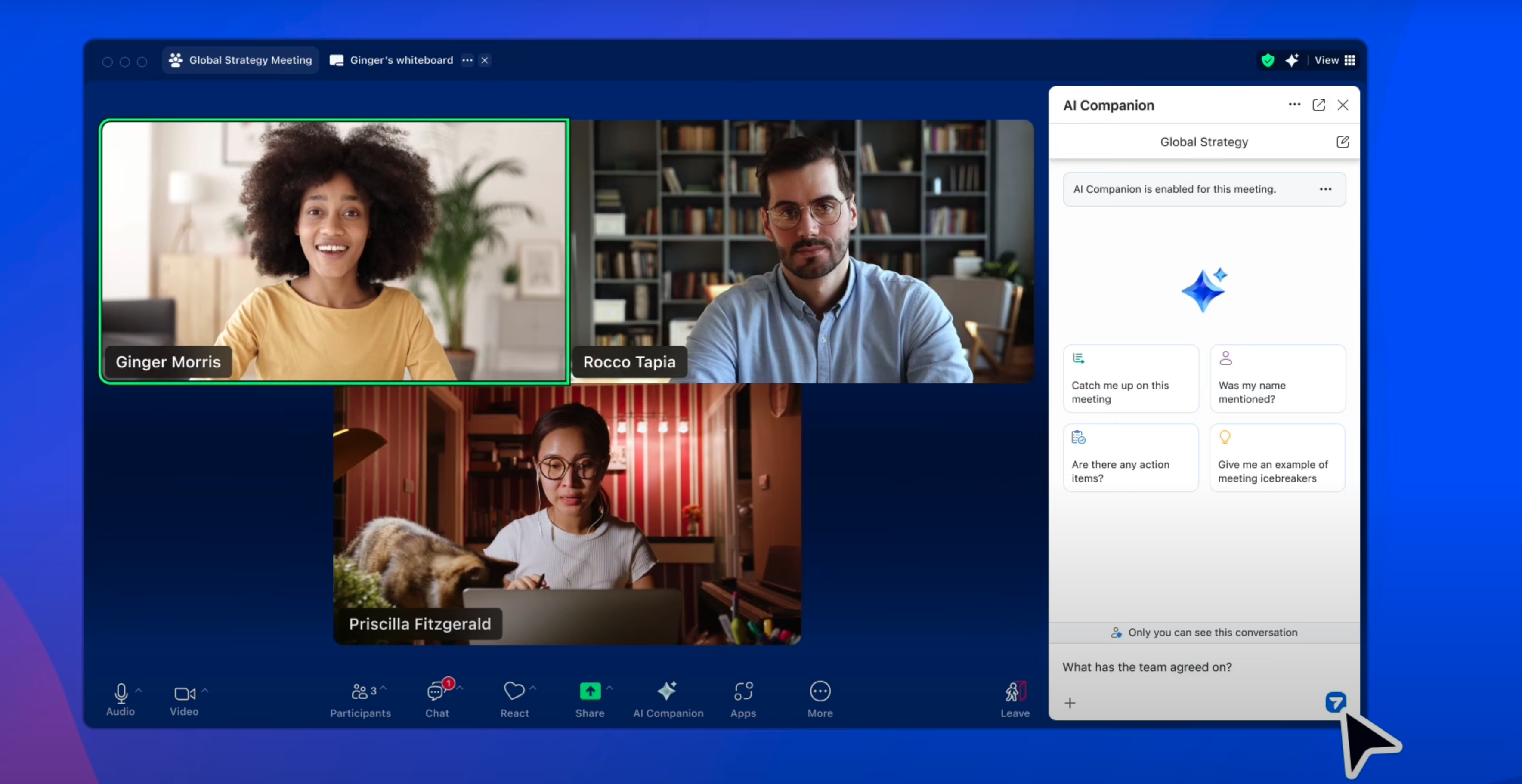
Hosts can select the star icon in their Zoom toolbar to activate AI transcription. Likewise, participants can request the host turn on the AI Companion by clicking the star icon.
View our Zoom AI Companion guide for assistance.
Register for our next Tech Tuesday on April 1 on best practices for using Zoom AI Companion.