Why do I see a pop-up blocker error message when I click on a tile in My Workspace?
You may receive the following error if you are in the Weill Business Gateway (WBG) while using Internet Explorer 11:
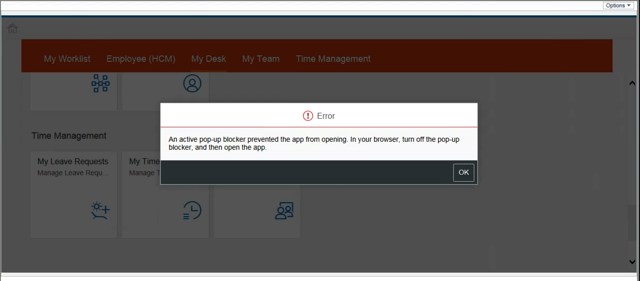
This may appear if you click on the following tiles: Learning, Careers, My Dashboard, Recruitment, or Admin Center. To avoid this issue, please sign into WBG via myApps by going to myapps.weill.cornell.edu, signing in with your CWID and password, clicking the WBG icon, and then launching the My Workspace tab.
I am a Learning Administrator. Why can’t I access the Learning Administration dashboard in the LMS?
If you are a Learning Administrator and you cannot access the Learning Administration dashboard, please confirm that you have logged into the Weill Business Gateway using myApps. This dashboard is only visible via myApps. To access the Learning Administration portal via myApps:
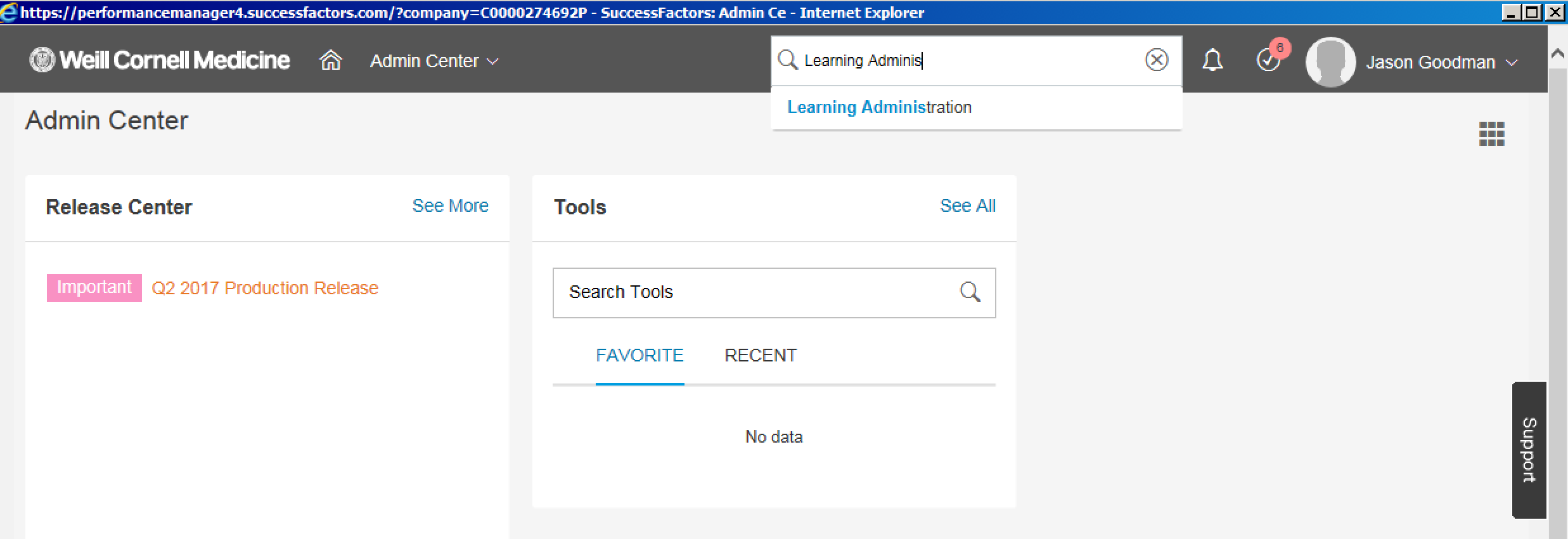
Why can’t I see the My Workspace tab when I log into the Weill Business Gateway?
By default, the My Workspace tab is the third tab you should see when you log into the Weill Business Gateway (WBG). However, if you had previously customized your tab order, My Workspace will appear at the very end of your tabs. Depending on how many tabs you have access to, My Workspace could be pushed off the screen. You can reset your tabs or move the My Workspace tab to your preferred location to see it.
To reset your tab order, click the Personalize link above all of your tabs, and select Reset Order of Tabs:
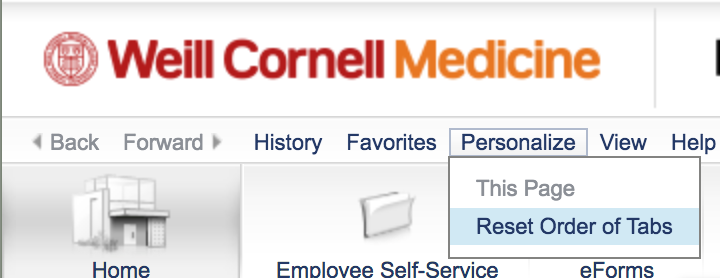
To move your tabs around, hover your cursor over the top-left corner of any tab until a shaded triangle appears, and then click and drag it to the location you prefer.