Can I use a third-party AI plugin in my Zoom account?
No, third-party plugins have not been reviewed to ensure they meet security standards to protect data shared in Zoom. If you have a specific use case and would like to speak with ITS, please contact our Service Desk.
Does Zoom store any data to transcribe meetings?
Zoom holds data for 30 days in case of support needs. The company does not use any customer audio, video, chat, screen sharing, attachments, or other communications-like customer content (such as poll results, whiteboard, and reactions) to train Zoom’s or its third-party artificial intelligence models. You can review Zoom's privacy and security policies for more information.
What meeting content does Zoom AI Companion process and summarize?
Zoom AI Companion at WCM is configured to only process the meeting’s audio. Meeting chats and shared content (e.g., slides shown on screen) are not processed and will not be included in the summary notes once the meeting has ended.
Who receives the Zoom AI Meeting Summary if the host changes?
Only the original host (i.e., the person who created the meeting) will receive the meeting summary, regardless of whether they transferred host rights to another participant.
Who receives the Zoom AI Companion meeting summary notes and transcript once the meeting has ended?
The meeting summary and transcript will only be sent to one person – the host. This summary and transcript will be sent via email directly to the meeting host and will not be stored in the host’s Zoom account. If the summary and/or transcript needs to be shared with other participants, it is the responsibility of the host to review, edit, and distribute them, as needed.
Are there any limitations to the questions I can ask in the AI Companion window?
By default, Zoom AI Companion can only provide meeting data from the moment a participant enters a meeting. For example, if you ask for the AI Companion to catch you up on any information you may have missed, it can only provide you details from the moment you entered the meeting, and not any details discussed before you logged in.
Ideal uses for this feature may be if you’re in a meeting, but had to step away for a few moments, or to query the AI Companion about any action items you may need to complete when the meeting is over.
What if I am a meeting participant and I do not want the AI Companion feature to be turned on?
Participants can request that the host turn off the AI Companion by clicking the glowing star icon ![]() at the top right of their Zoom window and selecting “Ask host to stop AI Companion features.”
at the top right of their Zoom window and selecting “Ask host to stop AI Companion features.”
Please note that while a participant can request that the host turn off the AI Companion, it is ultimately the host's decision. If a host decides to keep the AI Companion on after a participant has requested it be deactivated, the participant can still leave the meeting.
How will I know I am in a meeting where the Zoom AI Companion is turned on?
Once the host initially turns on the AI Companion, all attendees will see the following pop-up notification that the meeting is being transcribed for AI Companion:
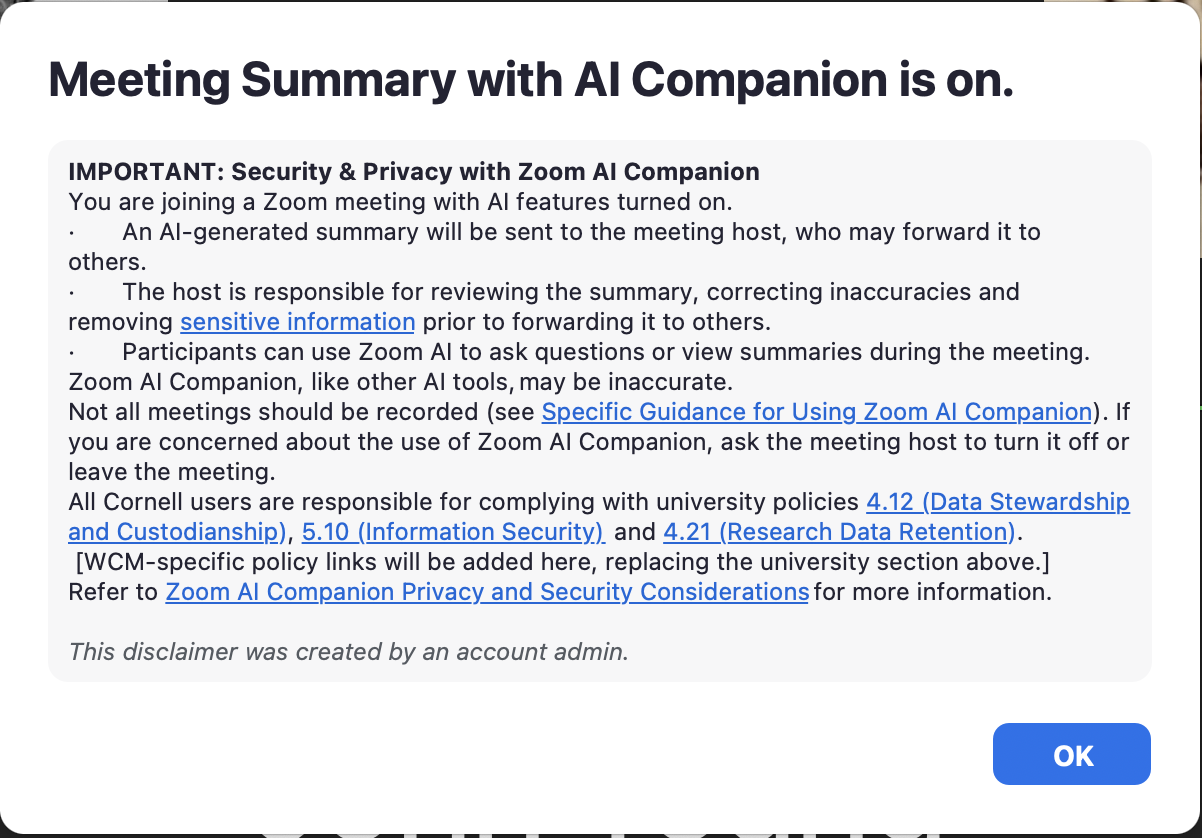
You will also see a glowing star icon ![]() in the top right of your Zoom window any time the AI Companion feature has been activated.
in the top right of your Zoom window any time the AI Companion feature has been activated.