What do I do with my current computer when I get my new Evergreen computer?
If you are currently using an ITS-tagged computer, follow the steps below depending on the type of computer you are using.
1) If you are using an Evergreen computer, return it to ITS.
2) If you are using a personal computer, it is yours to keep. You have a few different options:
a) Your computer can remain supported (i.e. tagged) and you can continue to use it as a work computer. This requires your department to continue to pay connect fees. Contact your Department Administrator to determine whether this is an option for you.
b) Your computer can be disconnected if you no longer need it as a work computer. Contact your Department Administrator to begin the process of disconnecting.
3) If your computer is department-owned, contact your Department Administrator.
Your DA will help you determine which steps to take next. (e.g. Return the computer to the ITS department, return the computer to your department, or keep the computer as a personal device. This requires the permission of your DA, and requires you to submit a disconnect request.)
I'm having issues connecting to AnyConnect VPN on my Evergreen. Am I doing this right?
1. When the Cisco AnyConnect screen appears during your Evergreen PC/Mac setup, make sure "Weill Cornell Medicine VPN - User" appears in the window. If this is missing or you have problems connecting, type: "vpn.weill.cornell.edu/wcmvpnuser" in the window. Click Connect.
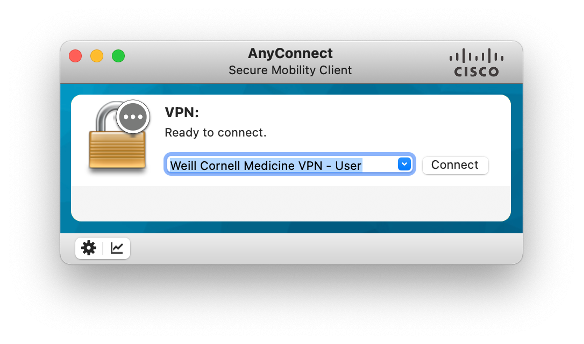
2. In the Username window, enter your CWID. In the first Password window, enter your WCM password.
The Second Password window is tied to Duo, and you have two options:
Option 1: Type the word "push" into the Second Password field. A Duo notification will automatically be sent to your device of choice (i.e., a mobile device, a tablet, or your landline). Verify your identity with the chosen method. Note that the Duo confirmation expires after about two minutes. If this happens, you need to log into AnyConnect again.
Option 2: Type a one-time Duo passcode into the Second Password field. (You need a mobile phone for this option.) To generate a passcode, open the Duo app on your mobile device or tablet. Select the Weill Cornell Medicine token, and tap the down arrow on the right of the screen. A six-digit passcode will display. Enter this code in the Second Password Field.
Click OK.
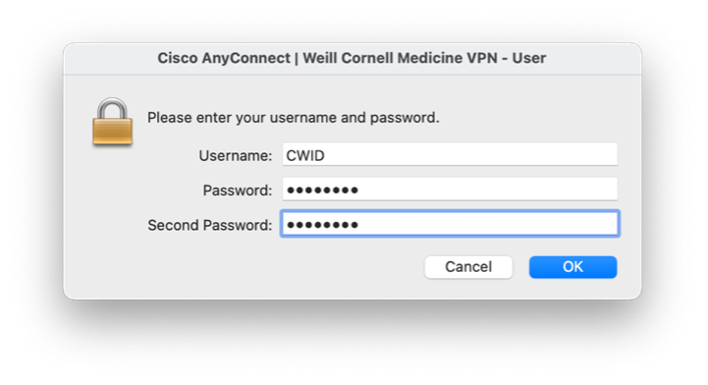
I use a MacBook Pro and my menu bar icon is hidden behind the camera housing. What do I do?
Your MacBook Pro with Liquid Retina XDR display features a camera housing built into the screen bezel. If app controls or menu bar items appear blocked or hidden behind the camera housing, you can turn on "Scale to fit below built-in camera" for the app to adjust the active area of your display. This ensures the menu bar and app windows appear below the built-in camera on your Mac and are always visible.
If you turn on "Scale to fit below built-in camera" for an app and the app has menu bar items or windows that would appear behind the camera housing, all open apps or apps that share the same space appear below the camera until you quit the app using the scaled setting.
For full instructions view this support article from Apple: https://support.apple.com/en-us/HT212842